Support your customers with our Screen Step Recorder
Our Screen Step Recorder captures every click, then builds a clear step by step guide with AI so your team resolves tickets faster, teaches workflows at scale, and delights customers.
Get Started for FreeWhy customer success teams choose our Screen Step Recorder
Cut resolution times by showing, not telling. Record steps once and reuse the guide across tickets, help docs, and training. AI adds captions, voice, and pacing so anyone can follow along. Your team keeps answers consistent while customers get results on the first try.
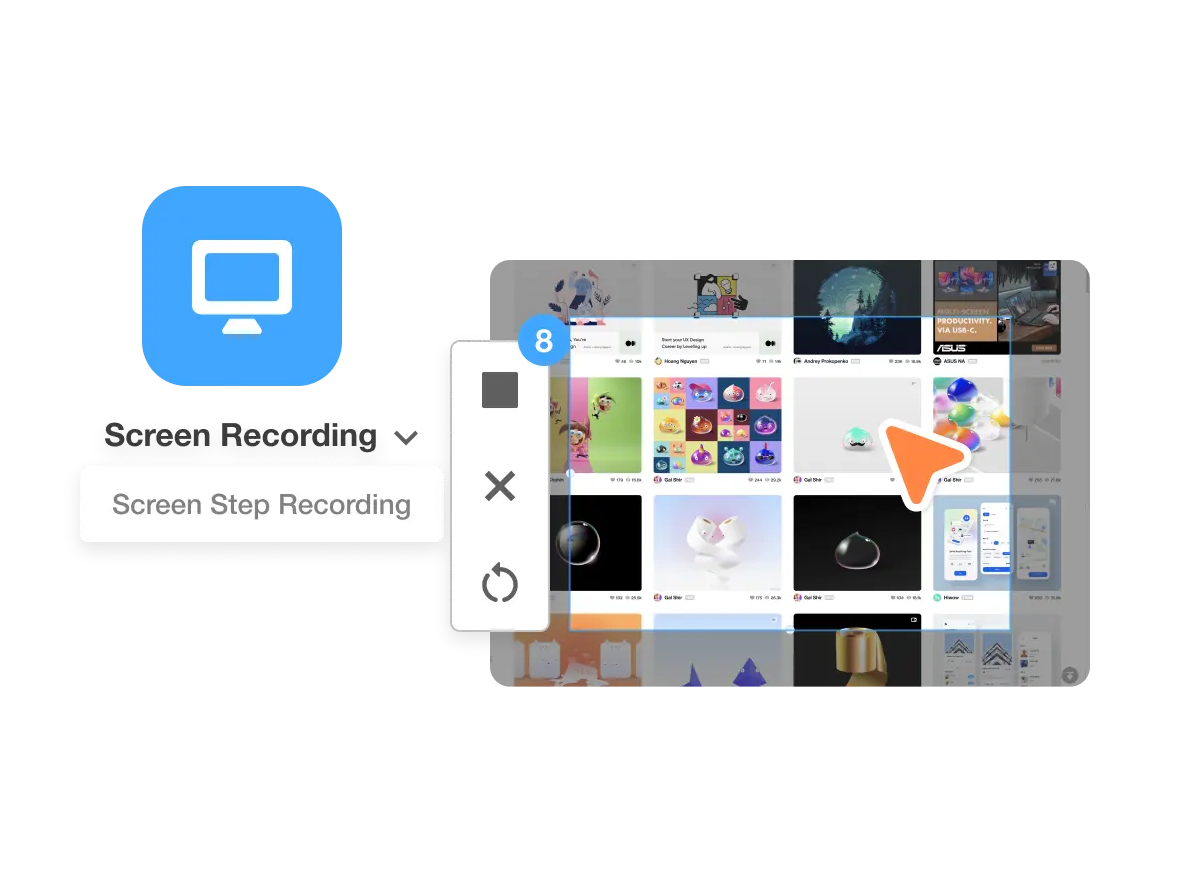
What is a Step Recorder?
A step recorder tracks your actions (such as clicks, keystrokes, and screen activity) while you move through a process, then organizes them into an easy-to-follow sequence. Visla goes beyond simple recording by transforming that raw walkthrough into a polished guide, complete with narration, on-screen text, visuals, and subtitles.
Ways customer success teams use our Screen Step Recorder
Ticket resolution
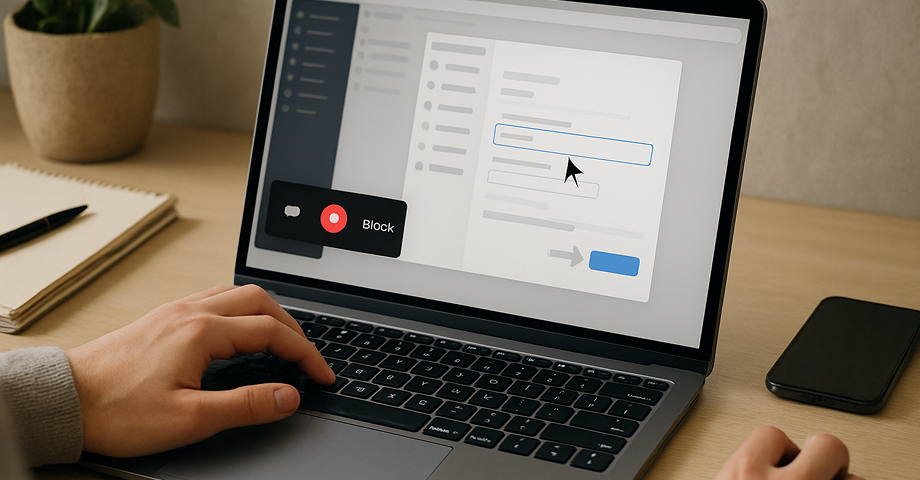
Replace long emails with short, visual walkthroughs. Hit record, complete the task, and send a link that solves the issue step by step. You reduce back‑and‑forth and raise CSAT.
Training and onboarding
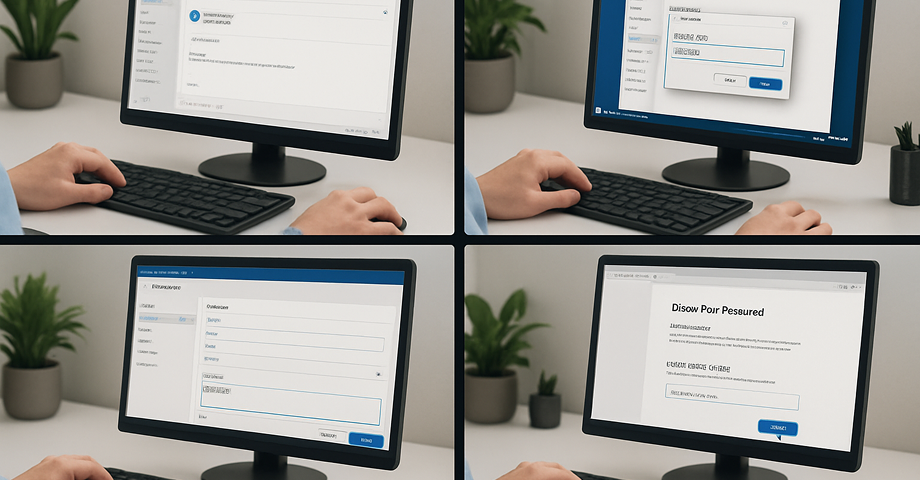
Create starter packs of common workflows using the step by step recorder. AI text overlays and scenes turn each process into a clear mini‑lesson. New hires learn fast and deliver grade‑A support.
Troubleshooting assistance
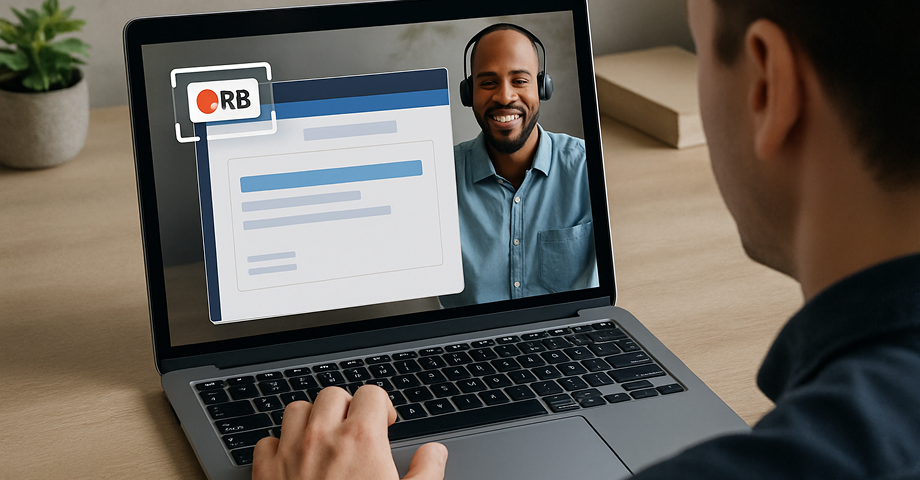
Invite customers to record their screen so you can spot the root cause in minutes. The recorder captures their exact path, which helps you deliver targeted fixes. Everyone saves time and avoids miscommunication.
FAQ development
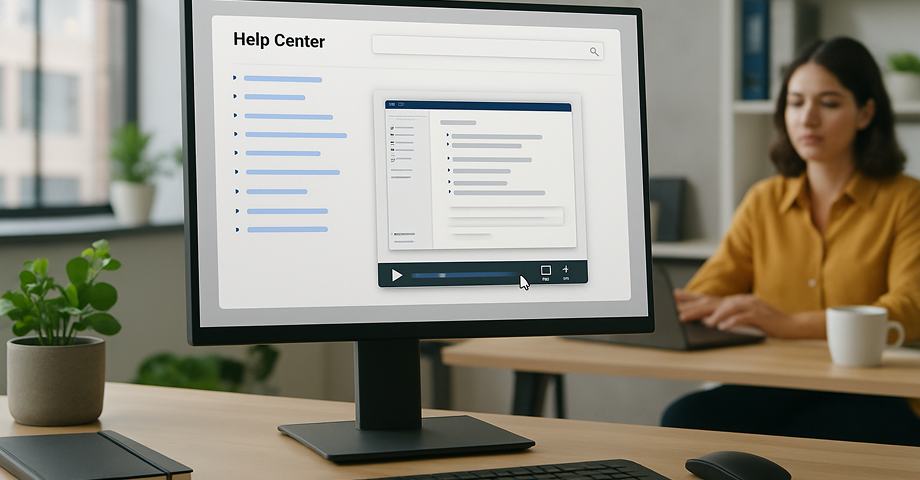
Build searchable, video‑first FAQs from real tickets. Record UI interactions once and embed the clip in your help center. Customers self‑serve while agents stay focused on complex work.
Standard operating procedures (SOPs)

Standardize complex processes with precise, step‑by‑step videos. Record the workflow and let AI generate narration, timing, and subtitles. You keep procedures correct, current, and easy to teach.
Collaboration and knowledge sharing
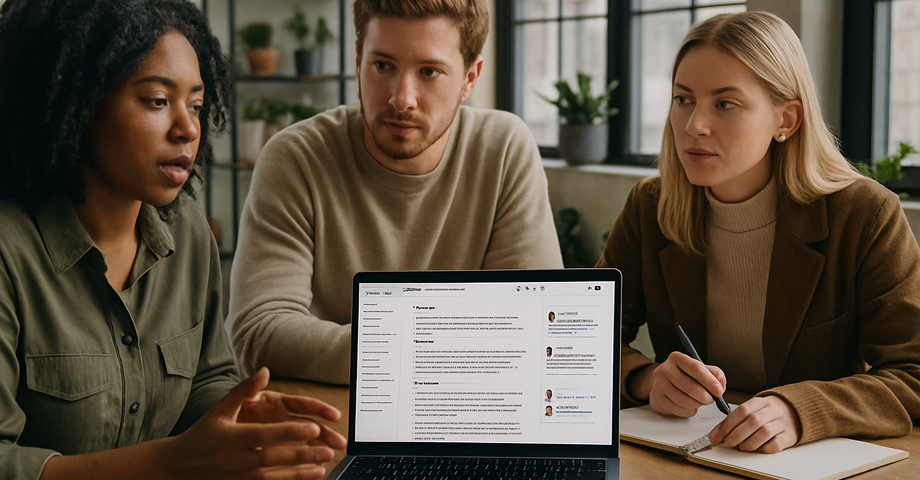
Publish guides to Workspaces so support, product, and success stay aligned. Teammates can comment, version, and improve guides together. Your playbook grows as your product evolves.
How to use the Screen Step Recorder
1. Get the app
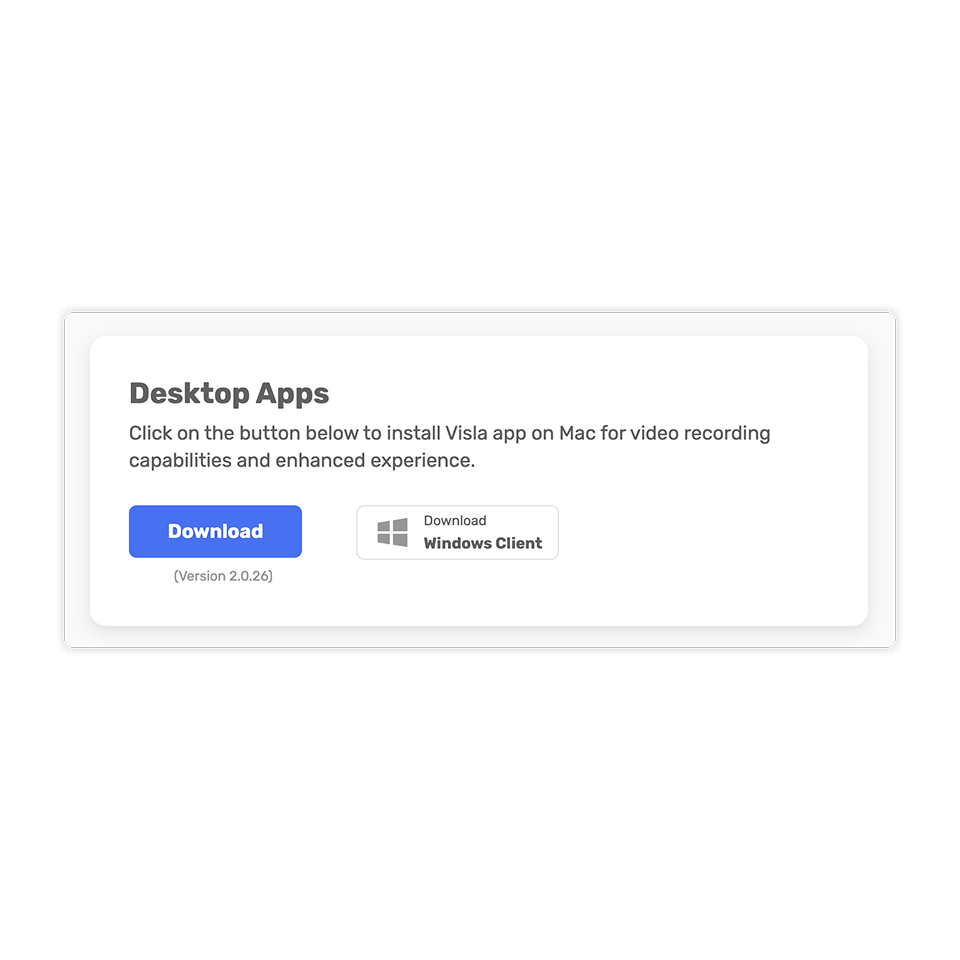
Download Visla for desktop or mobile and sign in.
2. Record your process
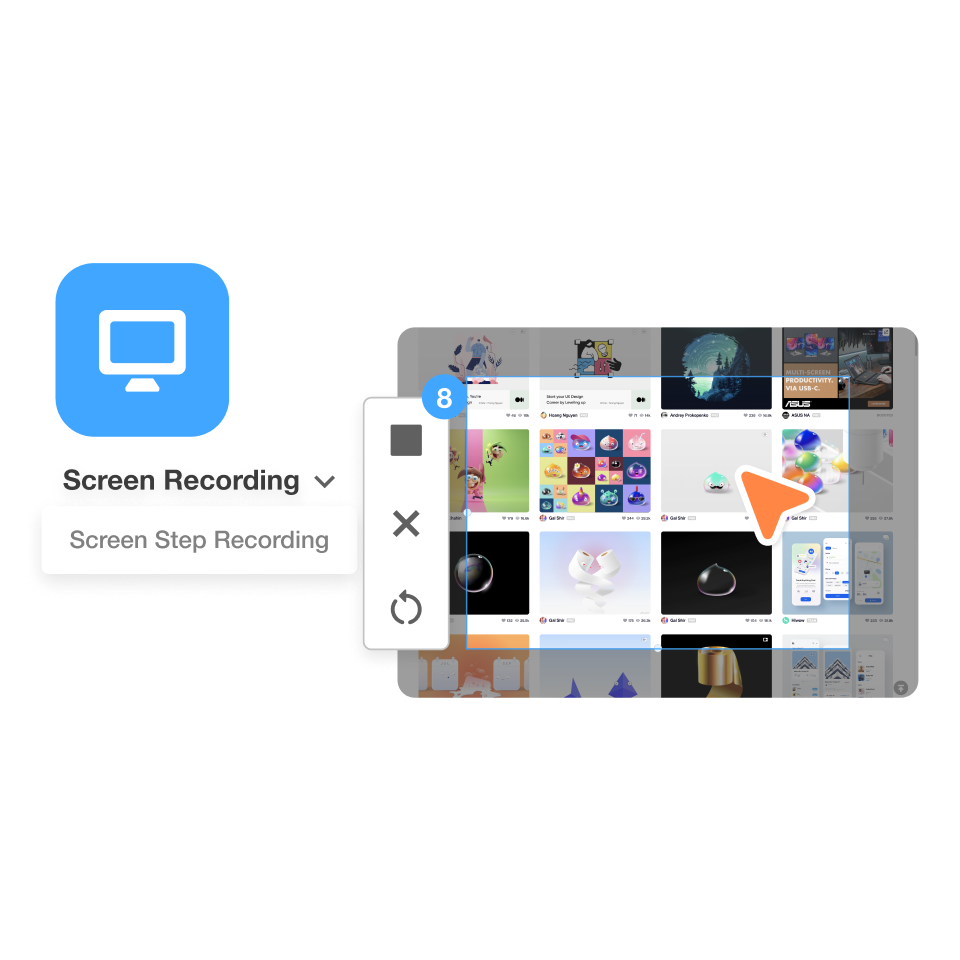
Open the Screen Step Recorder, complete the task at your normal pace, and stop. Visla launches the AI Video Agent to auto‑build your how‑to.
3. Customize with AI
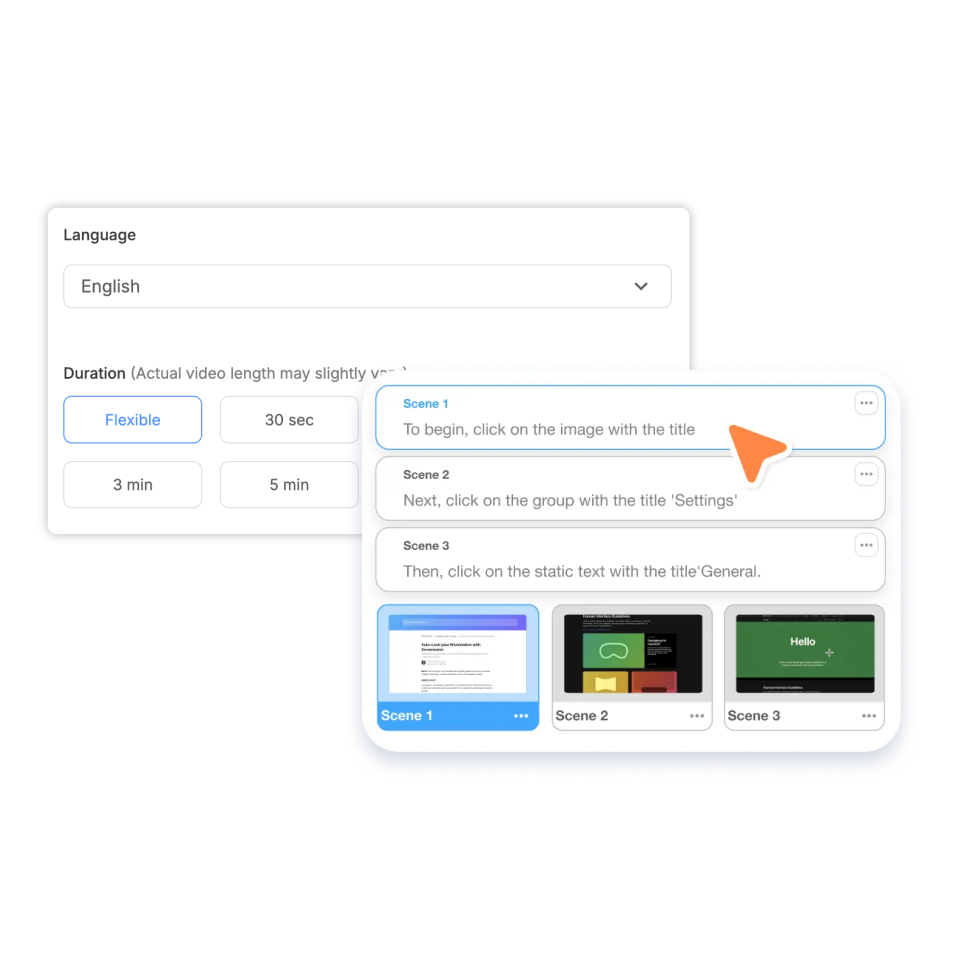
If needed, tidy the flow by reordering or removing steps. Choose language and voice, refine the content guide, set duration, pick an AI Avatar, and style subtitles, ratio, and layout.
4. Refine scene by scene
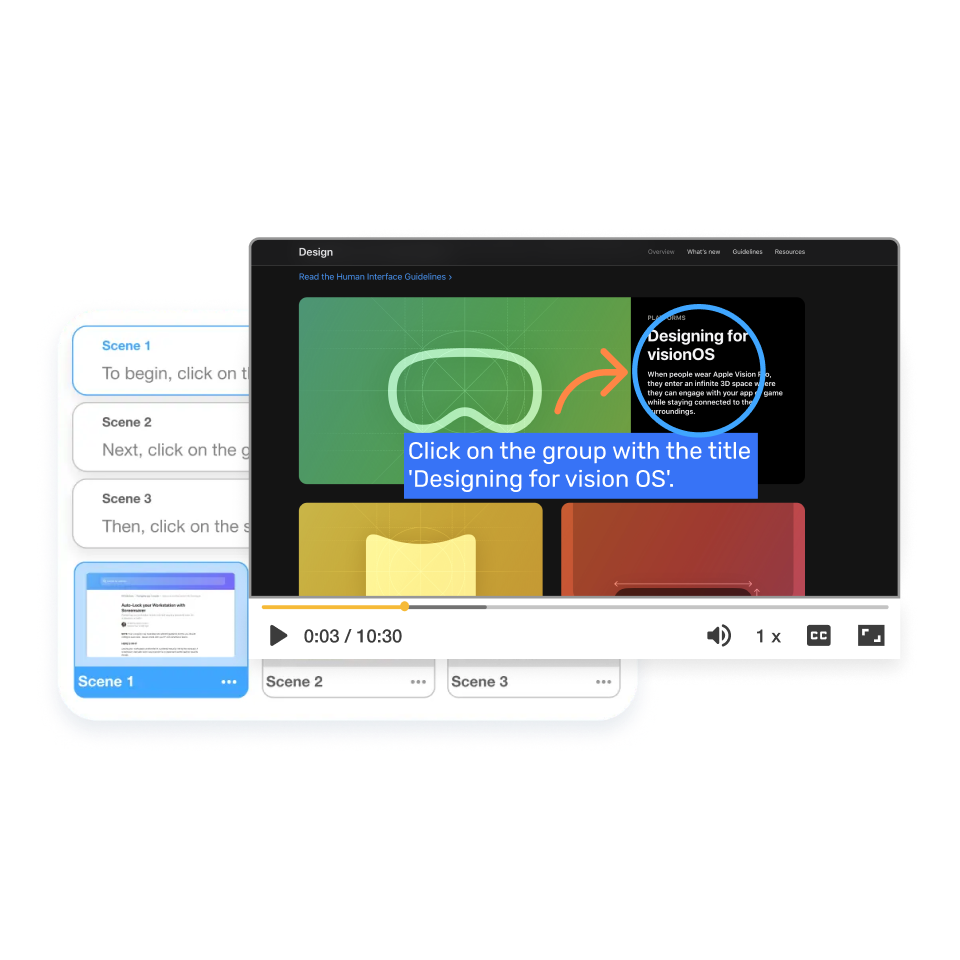
Next, you’ll move to the Scene‑Based Editor to add text callouts, overlays, transitions, music, or voiceover tweaks. Adjust pacing so the lesson flows.
5. Export and distribute
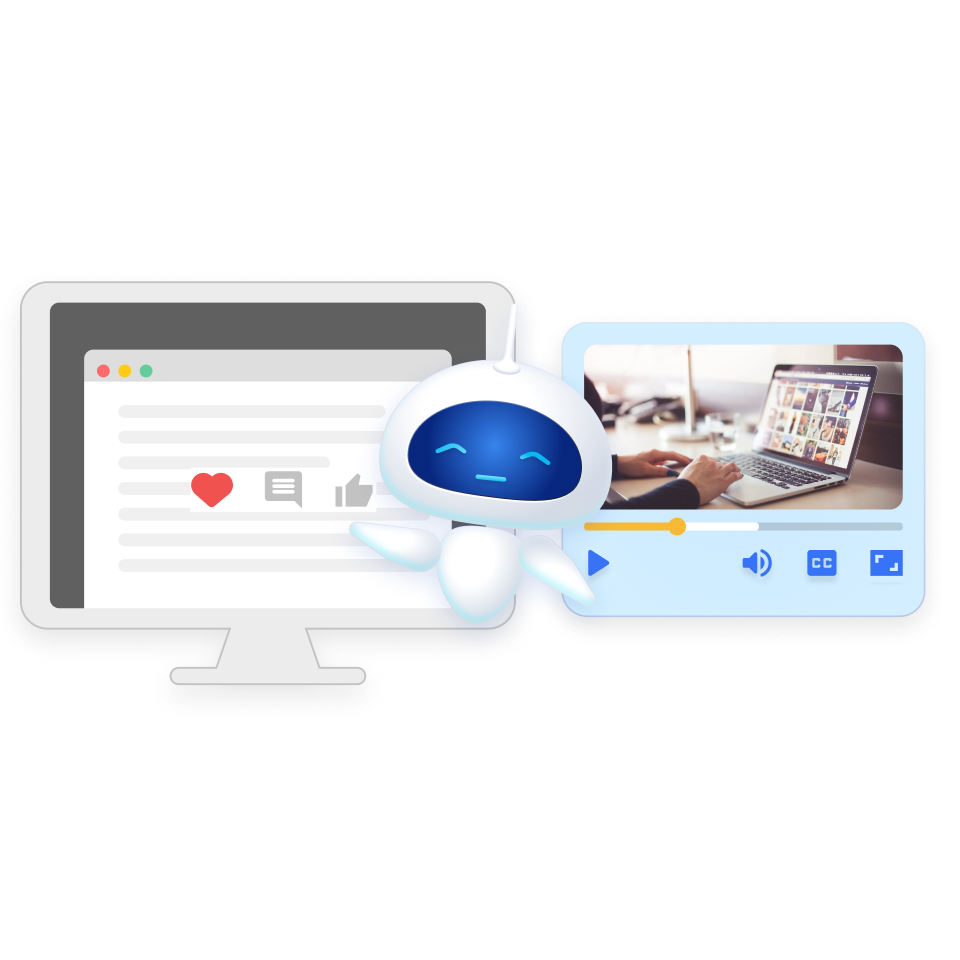
Publish as a video, GIF, or PDF. Embed in your LMS, support docs, Slack, or email so customers can be supported in any way, at any time.
Frequently Asked Questions
What is a Screen Step Recorder and how does it help customer success?
How does using a step recorder reduce ticket resolution time
What is the best video length and format for support content?
Can screen step recordings power onboarding and training?
Should customers record their screen to report issues?
