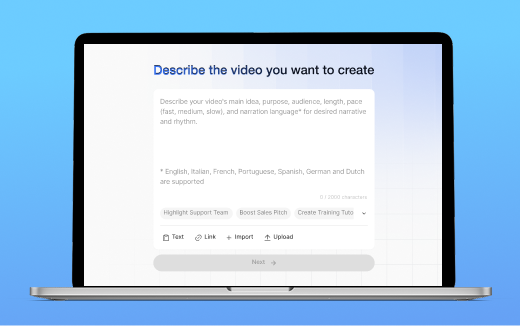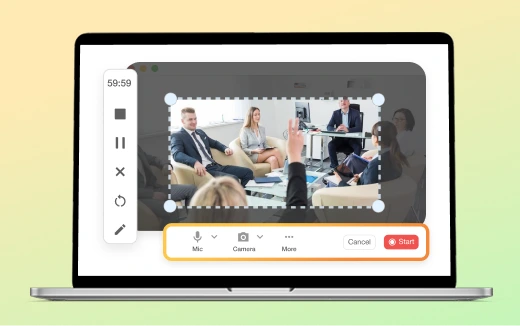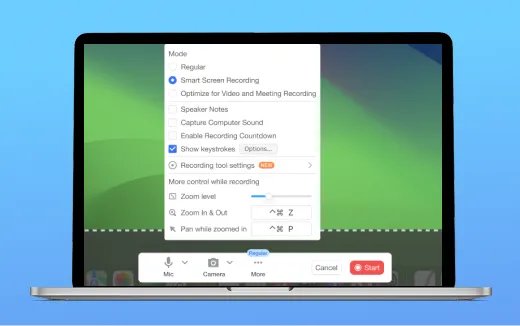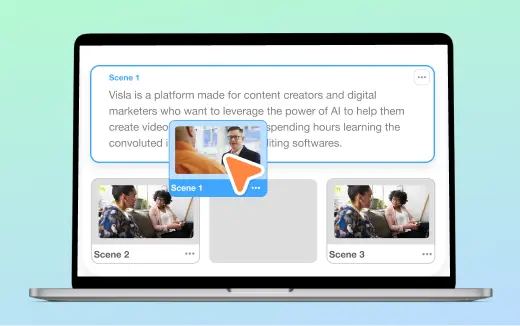Screen Step Recording
Smarter Video Guides, Assisted by Smart Al
Our powerful Step Recorder tool captures your actions and instantly turns them into a clear, step‑by‑step how-to video for training, support, and SOPs.
💡 What is a Step Recorder?
People often ask, “What’s a step recorder, and why use one?”
A step recorder captures your clicks, keystrokes, and screens as you go through a process, then organizes everything into clear steps. Visla takes that recording to the next level; it automatically turns it into a polished step-by-step guide with voiceover, on-screen text, graphics, and subtitles.
All the ways you can use our Screen Step Recorder





The main features of our Screen Step Recorder
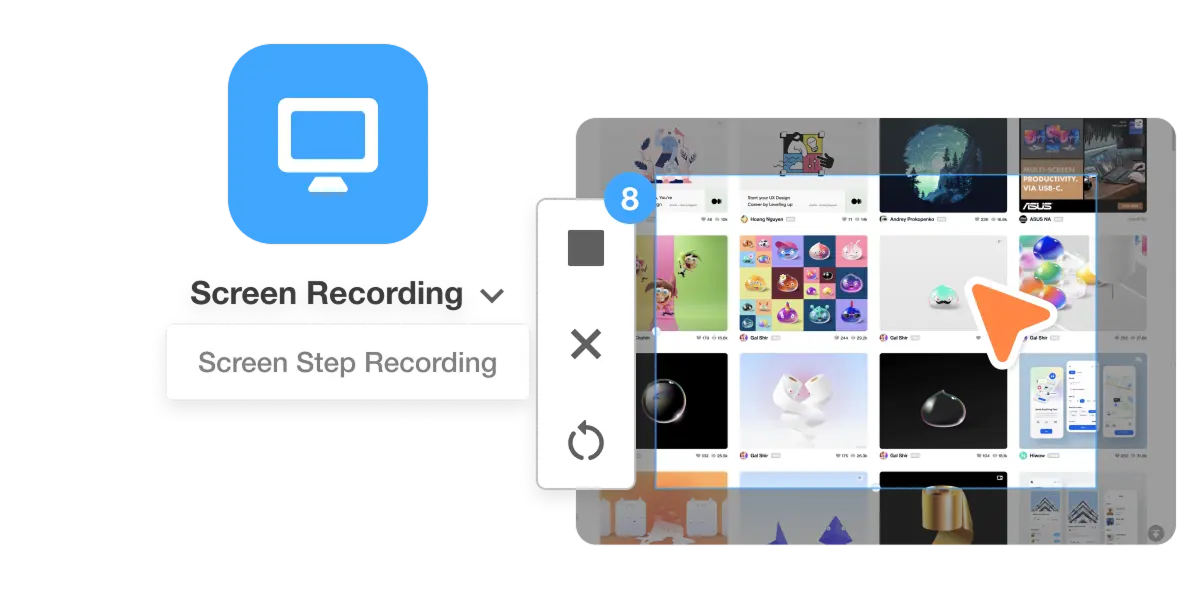
Capture everything you do on your device
Record your full screen, a window, or a region while Visla notes each action. Click, type, scroll, switch tabs, and record steps as you go. Your guide mirrors the workflow exactly.
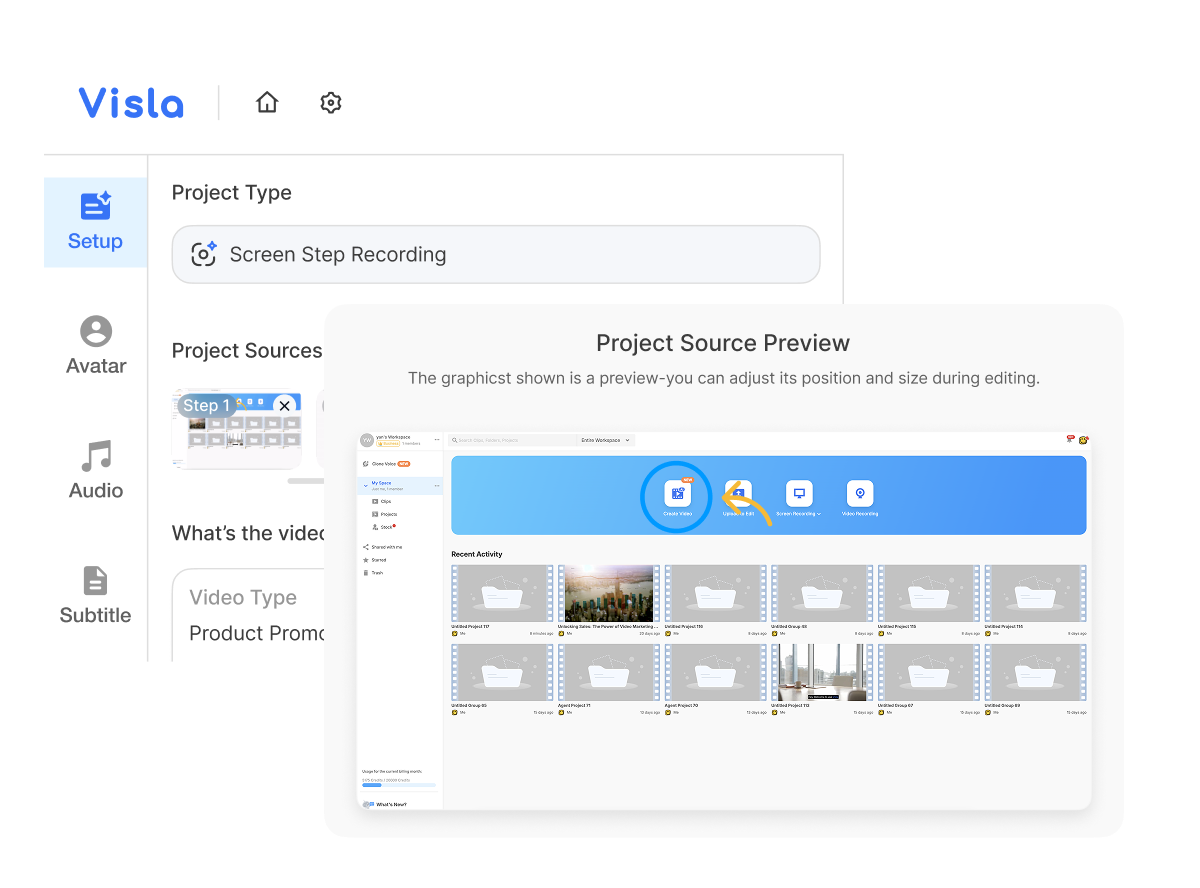
Get help from our AI Video Agent
Once you’re done recording, you’ll be taken to our AI Video Agent where you can refine your guide before you render the first draft. Within the AI Video Agent, you can rearrange or drop steps, select a language and voice, fine-tune the content guide, adjust the duration, pick an avatar, and customize the aspect ratio, fit, and subtitle appearance.
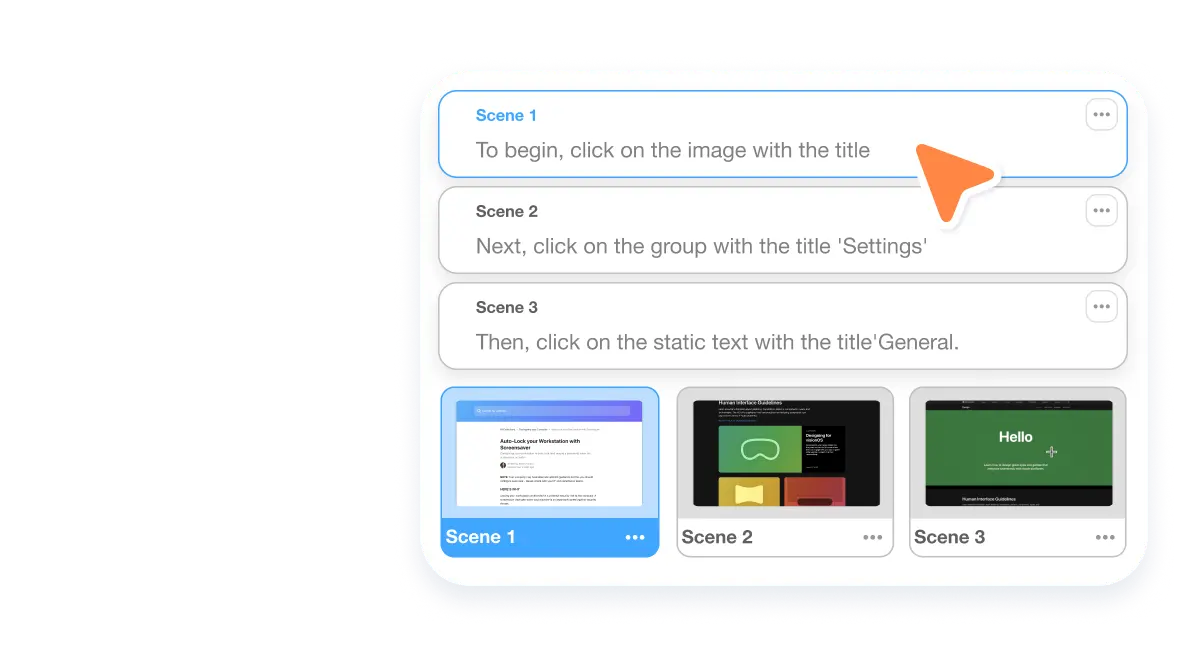
Our AI turns each step into a scene
When you’re done recording, our AI detects distinct actions and splits them into scenes. This makes complex workflows easy to follow.
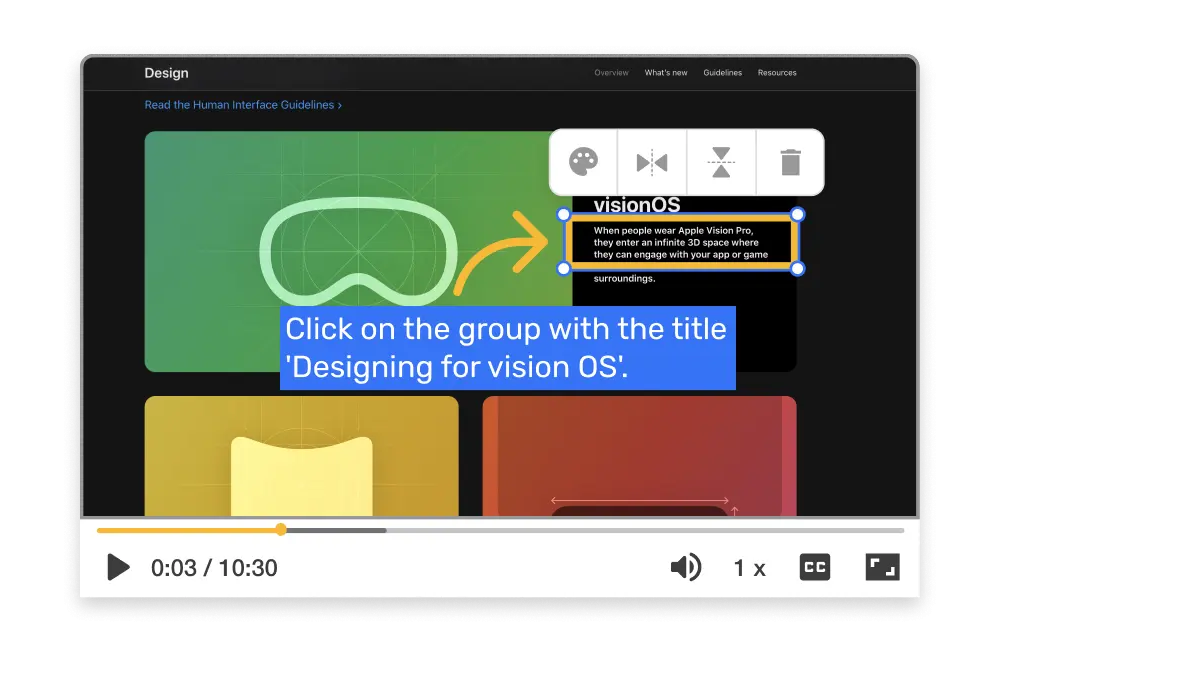
Our AI adds text and graphic overlays
Callouts, arrows, highlights, and step titles land in the right spots. Your directions show up on screen, not buried in text.

Our AI adds a voiceover and subtitles
You can pick a premade AI voice, a custom AI voice, or your cloned voice for the voiceover. Our AI generates subtitles automatically in the style you select, which is great for accessibility or just anyone who wants to watch your video on mute.

Edit your how-to guide
With our powerful Scene-Based Editor, you can easily refine your video guide in seconds. Reorder scenes, trim extras, swap visuals, and adjust text and graphic overlays until your how-to guide is perfect for your learners.

Keep your branding consistent
Apply brand kits so every guide looks on brand. Lock in your logo, colors, intro and outro, stickers, custom fonts, text styles, subtitle styles, and wallpapers for A‑plus consistency.
Multiple export options for your how-to guide
Video
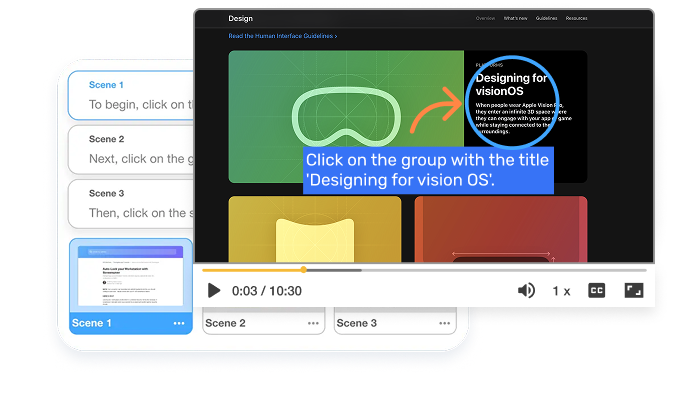
Export a polished tutorial video for websites, LMS, YouTube, or support centers. Great for learners who prefer to watch and listen.
GIF
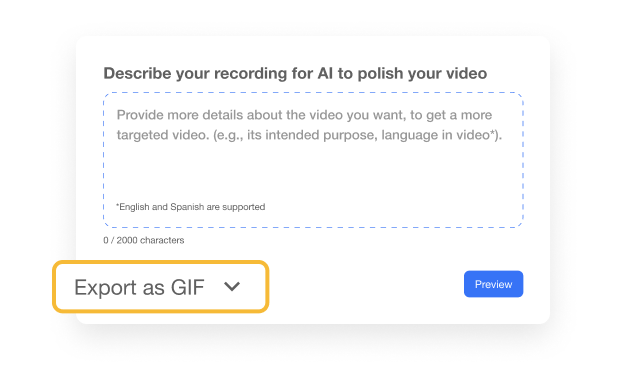
Export a lightweight GIF that shows off a process. Ideal for quick tips in docs, tickets, chat, and social replies.

Export a step‑by‑step PDF with visuals and captions. Perfect for printable checklists, audits, and compliance‑friendly handouts.
How to use our Screen Step Recorder
1. Download the app
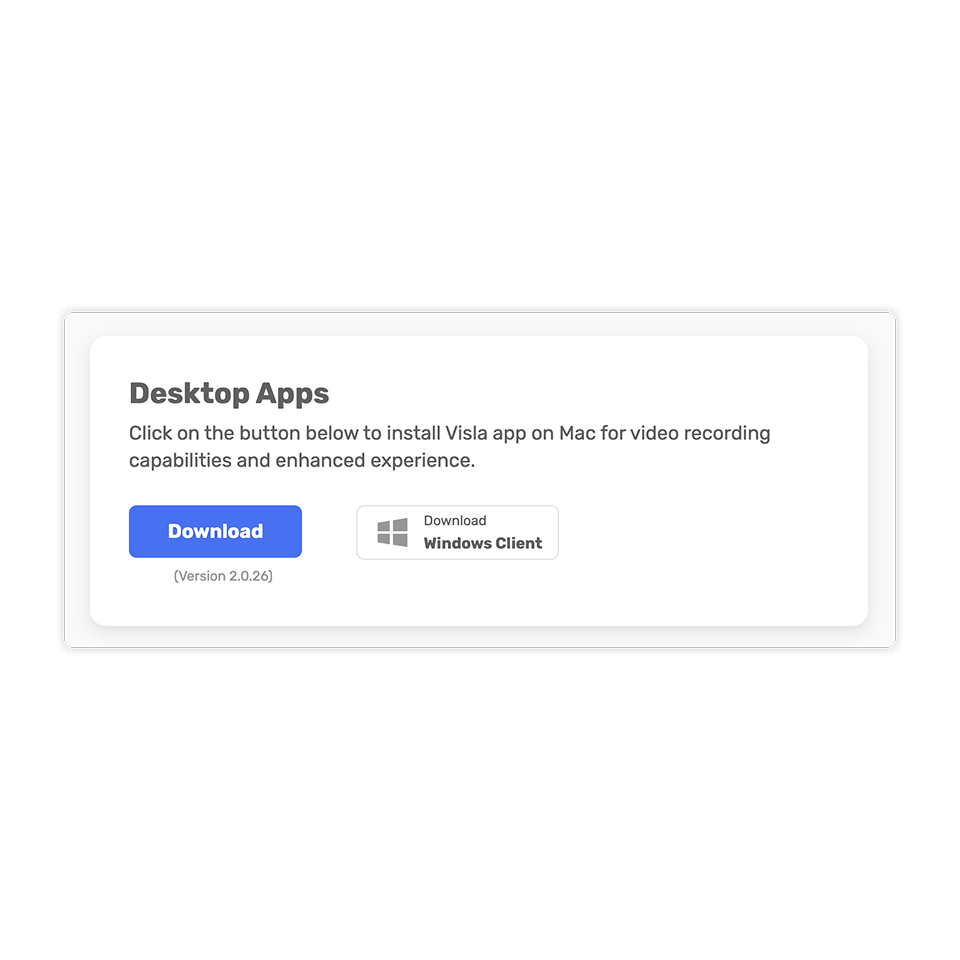
Grab the Visla desktop or mobile app and sign in.
2. Record your process
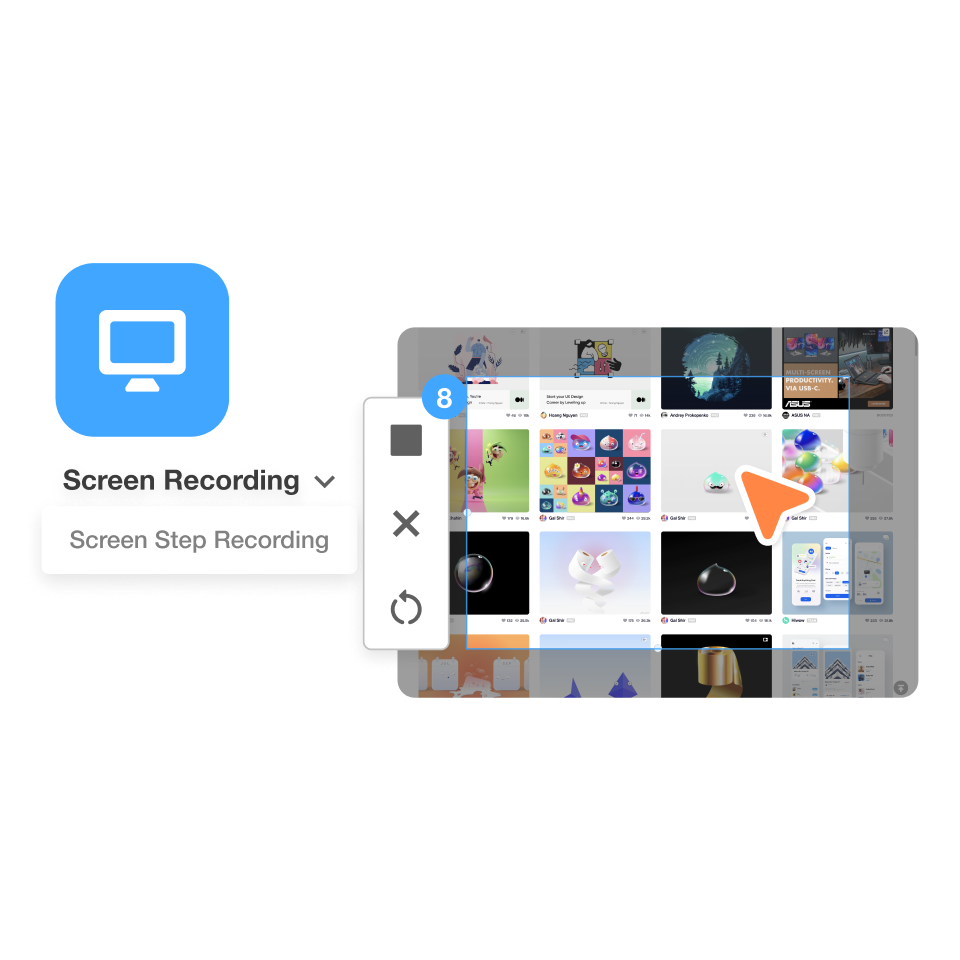
Click Screen Step Recorder and walk through the task once. When you finish, Visla opens the AI Video Agent to build your how‑to guide automatically.
3. Customize with AI
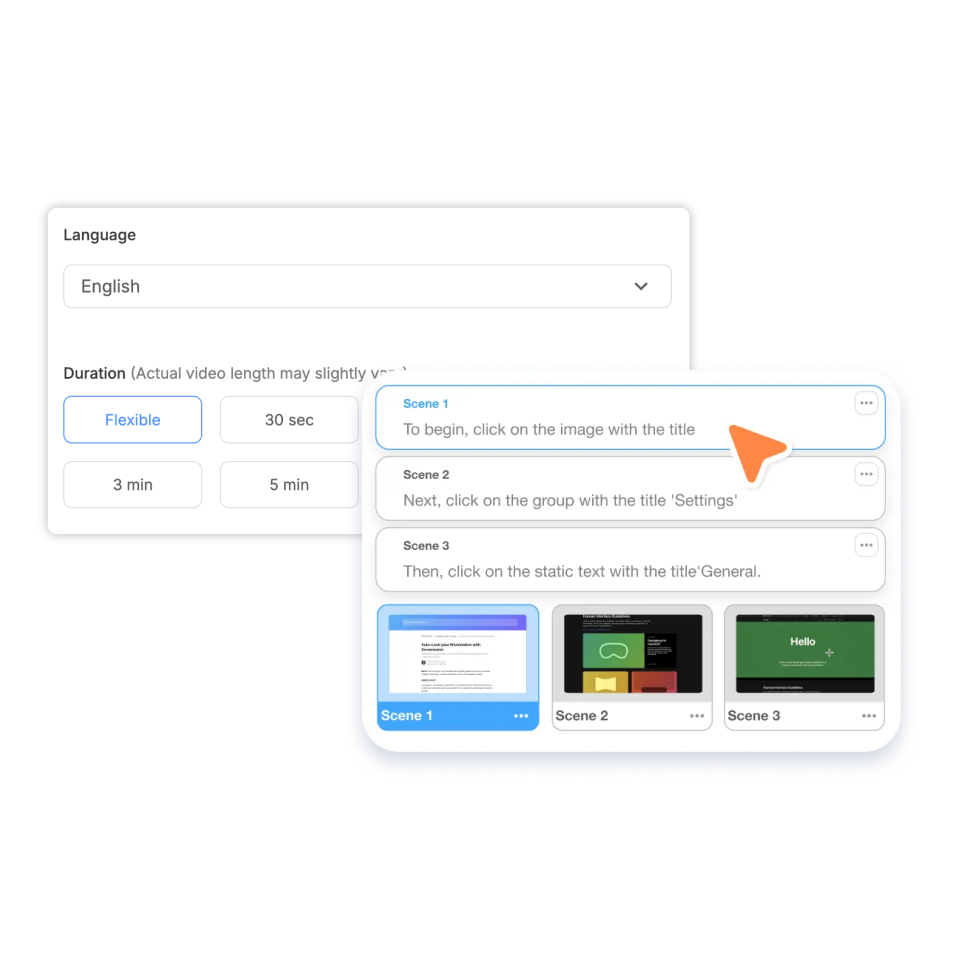
In the AI Video Agent, reorder or remove steps, pick the voice and language, refine the content guide, set duration, choose an AI Avatar, and set aspect ratio, fit, and subtitle style.
4. Refine scene by scene
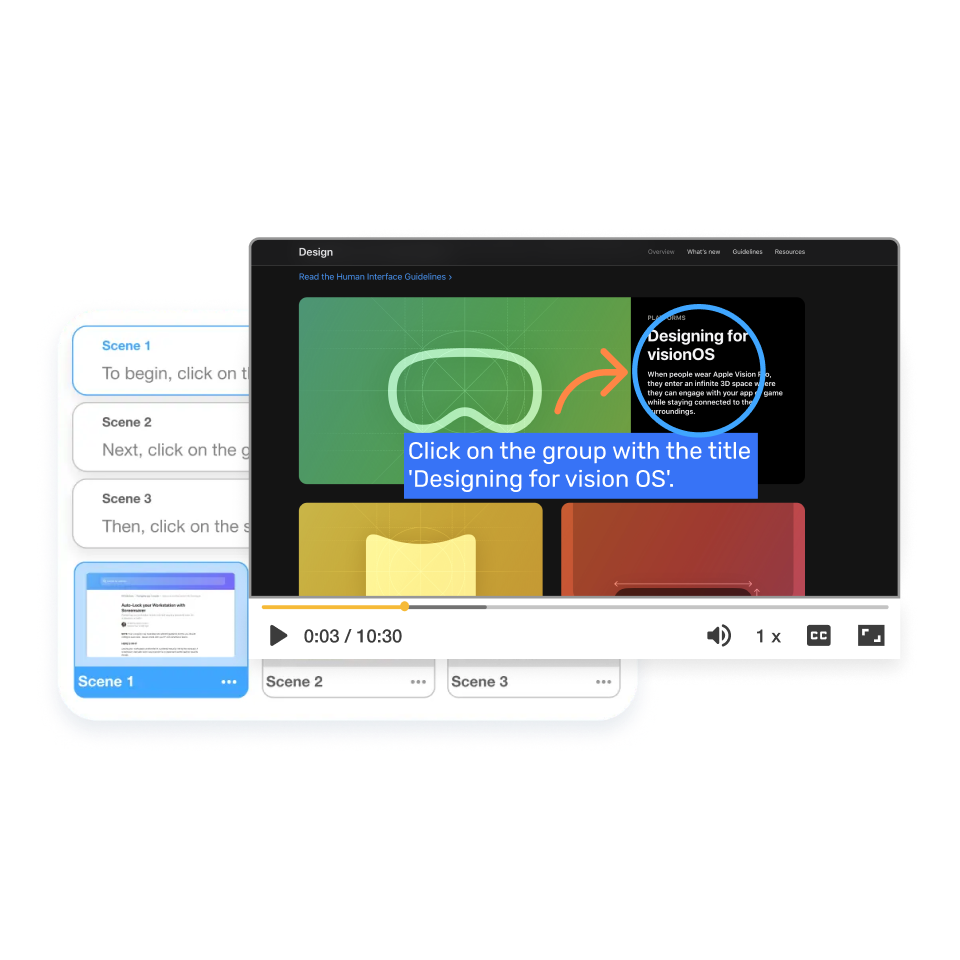
You’ll be taken to the Scene‑Based Editor to polish your guide. Add or tweak overlays, transitions, voiceover, music, and pacing until the lesson flows.
5. Export and share
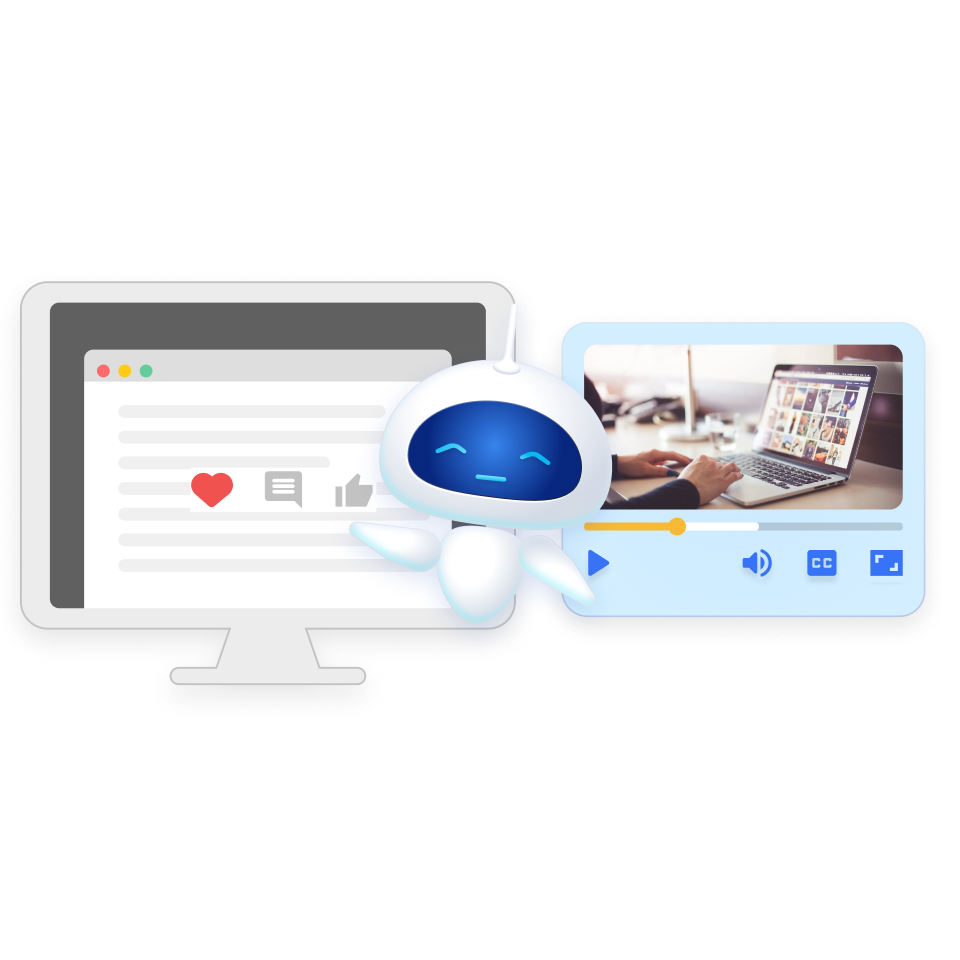
Publish as a video, GIF, or PDF. Share to your LMS, help center, Slack, or email so learners can study anytime.
Why Users Love Our Screen Step Recorder


Frequently Asked Questions
How do I record process steps?
How do I record step by step instructions?
What is a Step Recorder and why use it?
Can I edit or reorder steps after I record?
What formats can I export my how‑to guide to?
What is a Screen Step Recorder?
Can I export a screen step recording as a video and a PDF guide?
Can I reorder, merge, or rewrite steps?
Can teams collaborate when using the Screen Step Recorder?