Make how-to guides with our Screen Step Recorder
Visla’s Screen Step Recorder is the fastest way to create clear, step-by-step guides. Just record your process once, and our AI automatically turns it into a polished how-to video, GIF, or PDF. Perfect for training, onboarding, support, and beyond.
Get Started for FreeWhy a Screen Step Recorder is the best tool for making how-to guides
Our Screen Step Recorder does the hard work for you. No more manually writing instructions or taking endless screenshots. With Visla’s Step Recorder every click, scroll, and action is captured automatically and transformed into an easy-to-follow guide. Whether you’re showing software steps, documenting workflows, or creating training content, it’s the fastest path from process to guide.
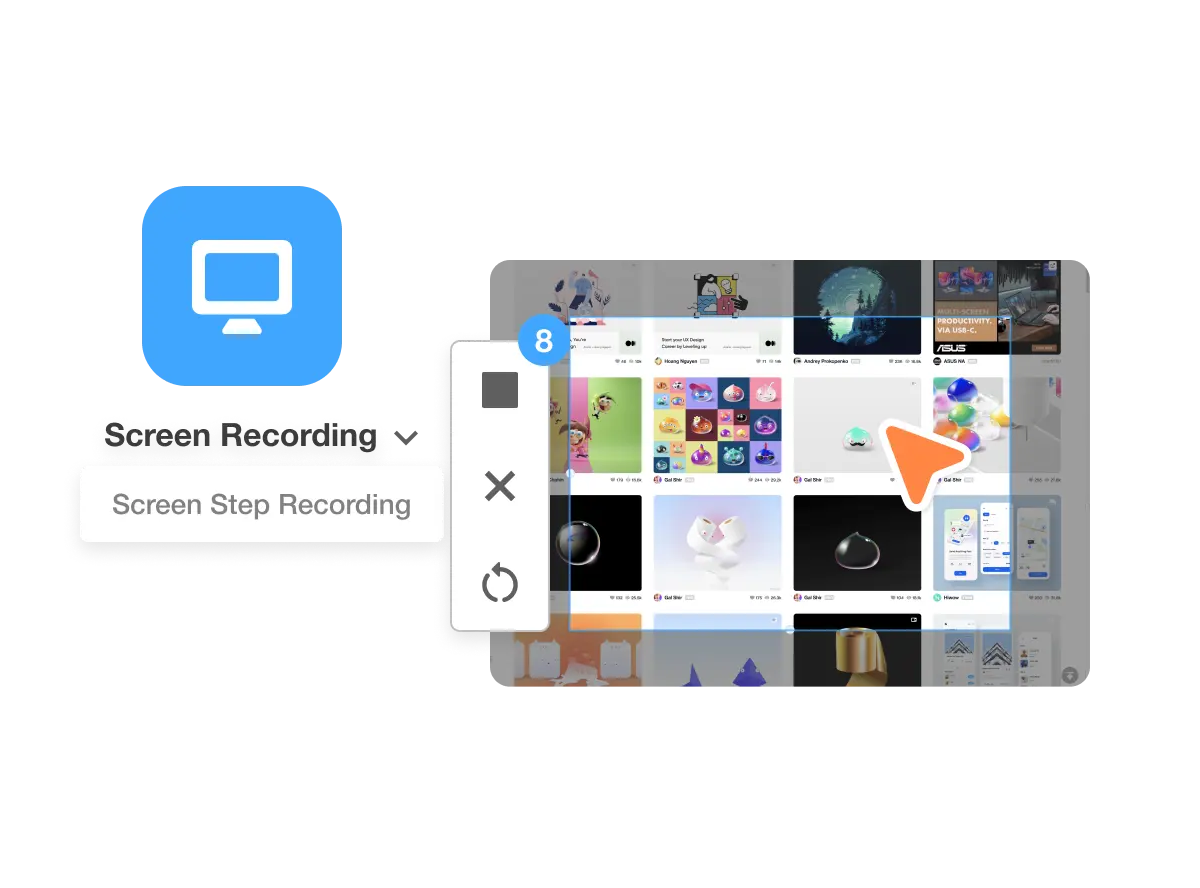
What is a Step Recorder?
A step recorder tracks your actions (such as clicks, keystrokes, and screen activity) while you move through a process, then organizes them into an easy-to-follow sequence. Visla goes beyond simple recording by transforming that raw walkthrough into a polished guide, complete with narration, on-screen text, visuals, and subtitles.
Ways to use our Screen Step Recorder for how-to guides
Product Guides and Demos
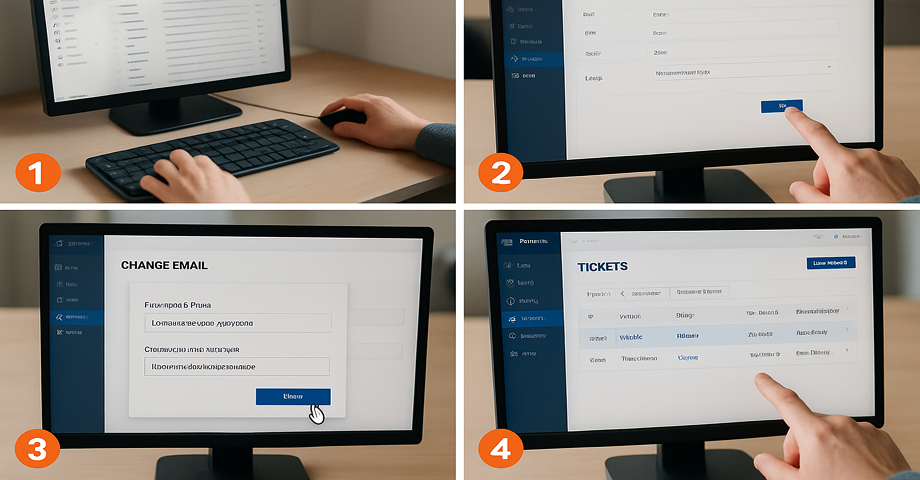
Showcase your product in action with clear, step-by-step instructions. Whether it’s software, an app, or hardware setup, you can walk users through every step in a polished, professional way.
Showcase your product with our Screen Step Recorder
Internal SOPs and Workflows

Turn routine processes into repeatable guides. With automatic annotations and highlights, your standard operating procedures stay clear, consistent, and easy to follow.
Make better SOPs with our Screen Step Recorder
Employee Onboarding and Training
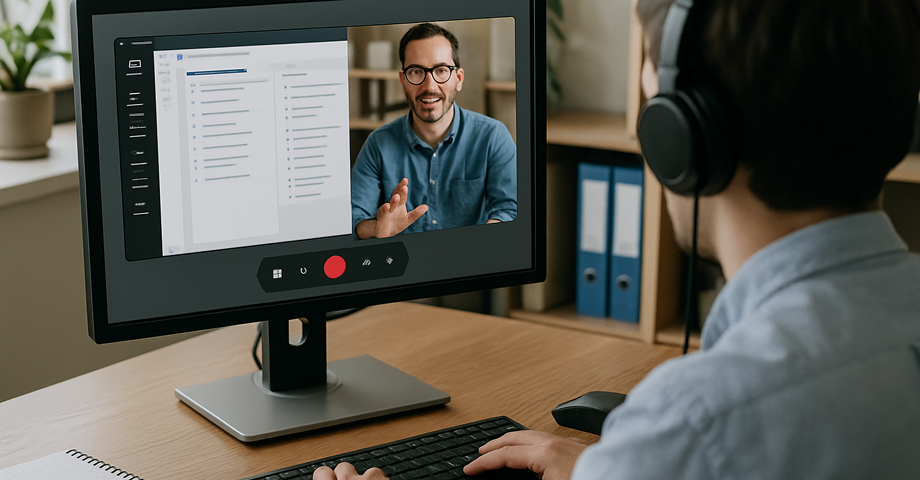
Give new hires a simple way to learn your tools and processes. Record once, and instantly create how-to videos that explain workflows, best practices, and everyday tasks.
Onboard a new employee with our Screen Step Recorder
Marketing and Sales
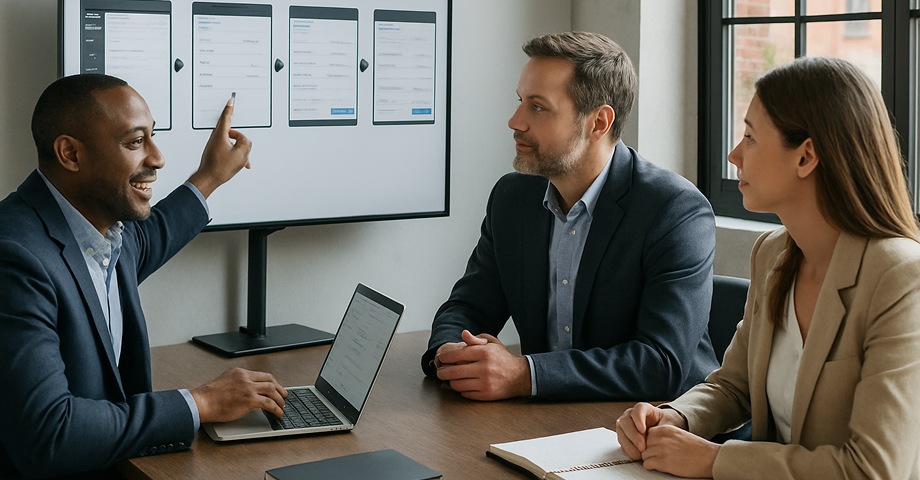
Elevate your pitches with step-by-step product demos. Show prospects exactly how your solution works and give your sales team quick, reusable assets for client presentations.
Make better product demos with our Screen Step Recorder
Quality Assurance and Bug Reporting
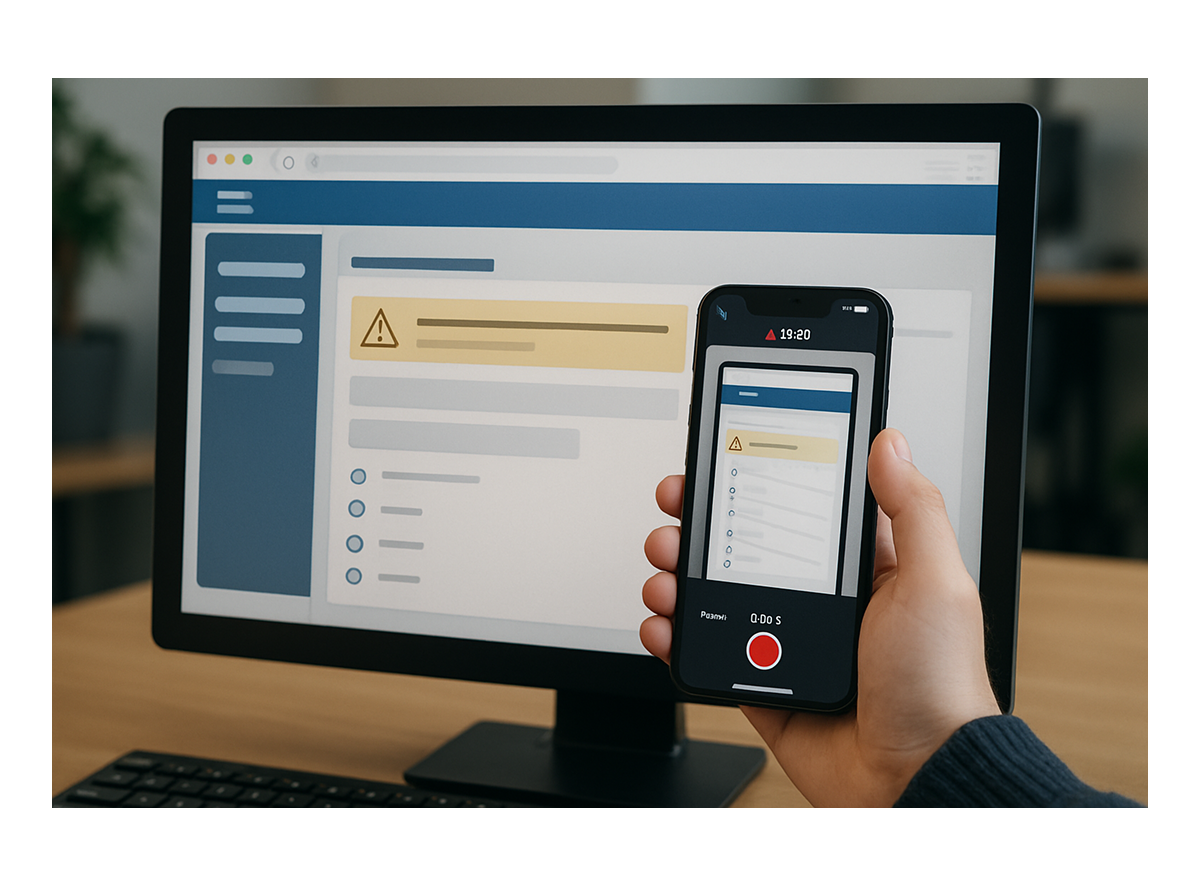
Capture issues in real time and share them with your dev team. Record exactly what happened, step by step, to make debugging faster and more accurate.
How to use our Screen Step Recorder
1. Download the app
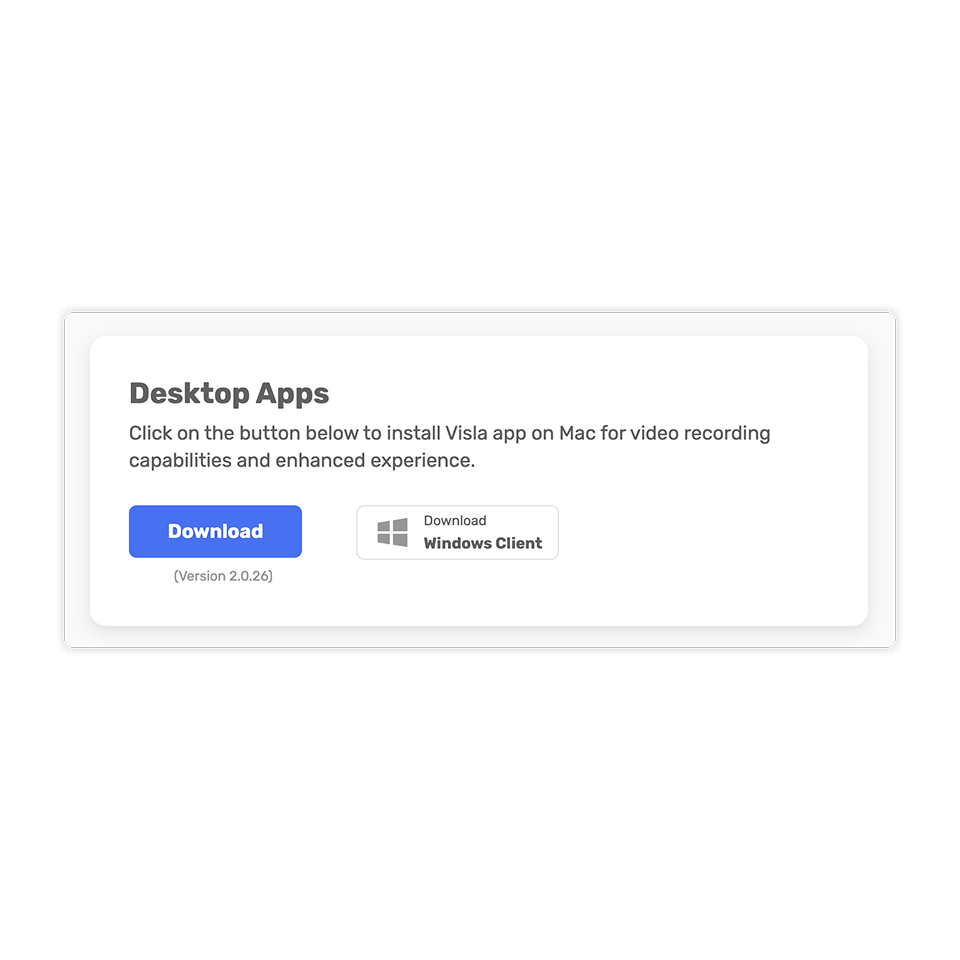
Download the Visla app on desktop or mobile and log in to your account.
2. Record your process
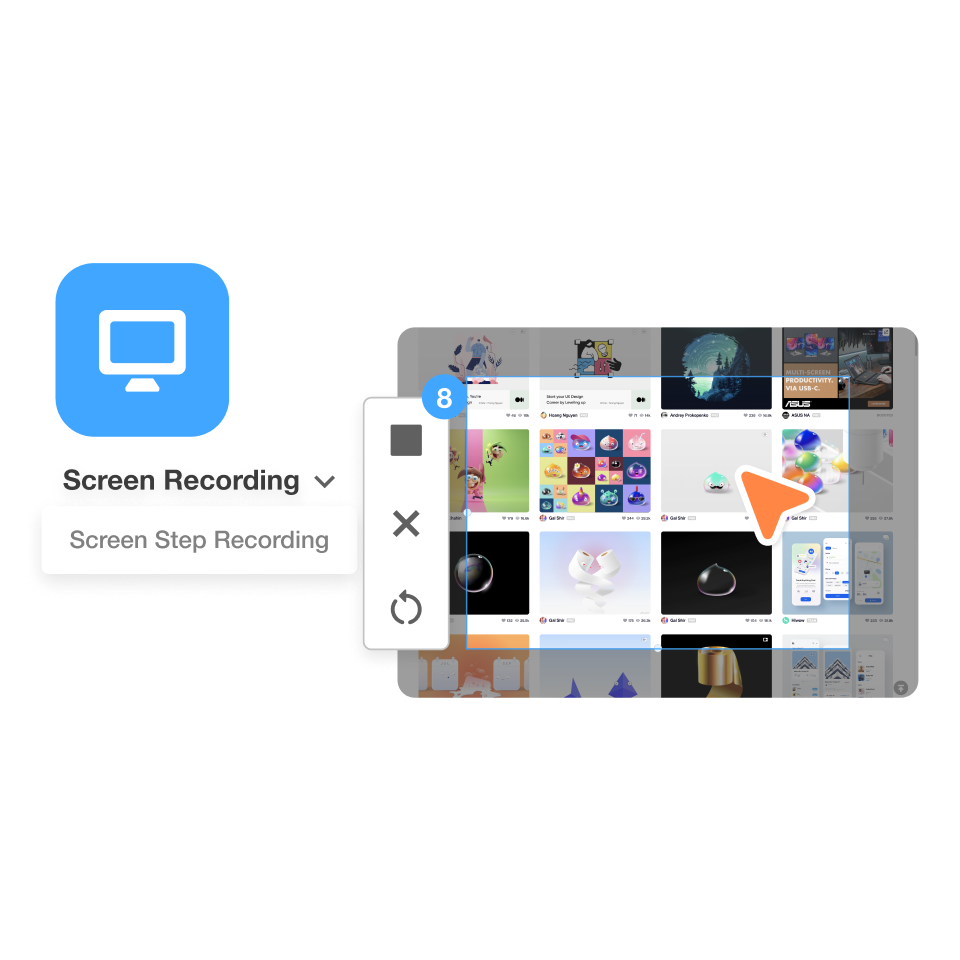
Select Screen Step Recorder, then perform the task once. As soon as you’re done, Visla automatically opens the AI Video Agent to start building your how‑to guide.
3. Customize with AI
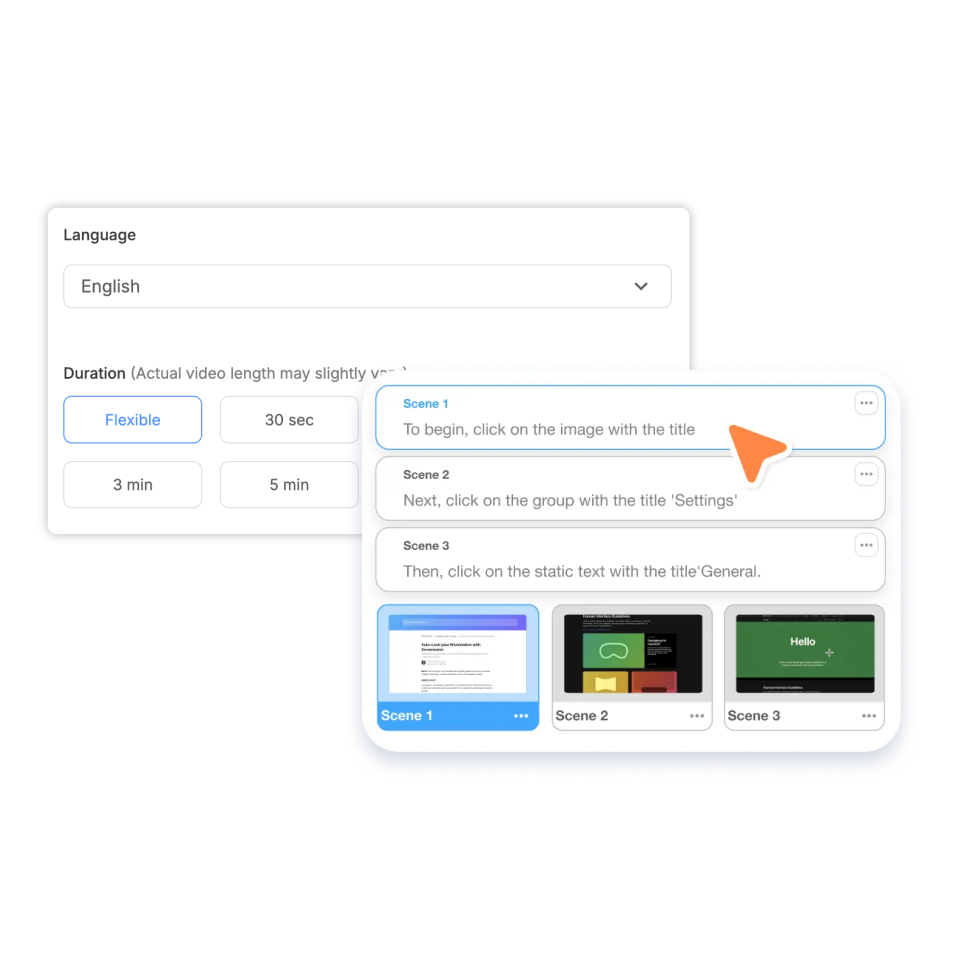
Inside the AI Video Agent, adjust your recording however you like. Rearrange or delete steps, pick your preferred language and voice, refine the guide text, set timing, add an AI Avatar, and adjust subtitles, ratio, and layout.
4. Refine scene by scene
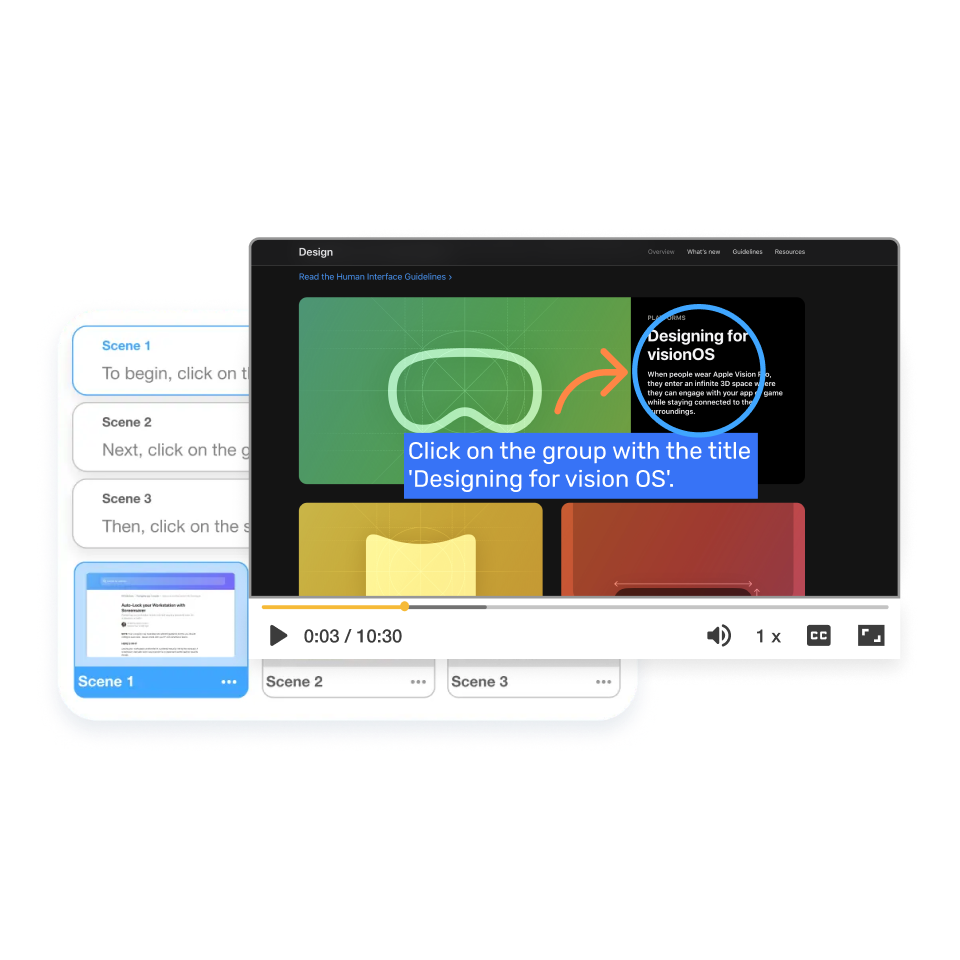
Next, you’ll enter the Scene‑Based Editor. Here you can polish each section with text overlays, transitions, music, voiceover adjustments, or pacing edits until your guide feels perfect.
5. Export and distribute
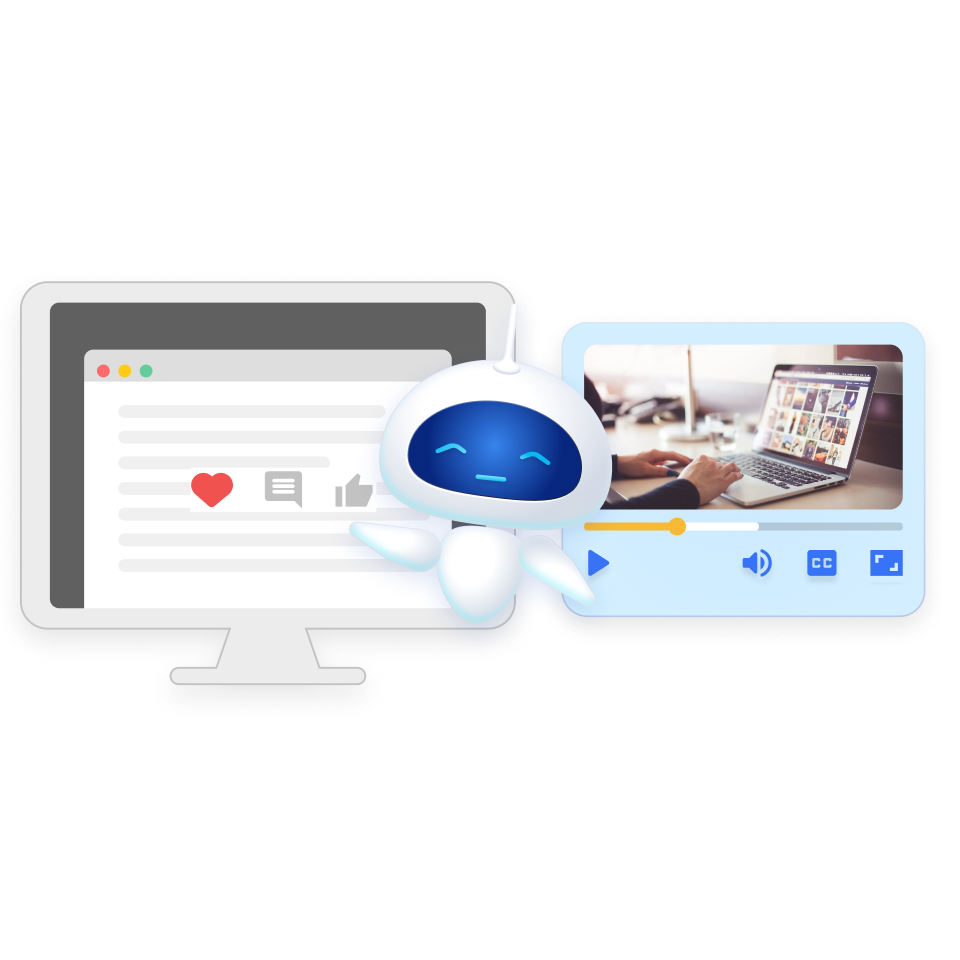
Choose your format: video, GIF, or PDF. Then share it instantly to your LMS, support docs, Slack, or email so your team or customers can learn whenever they need.
Frequently Asked Questions
What is a step recorder?
How do I record process steps with Visla?
Can I export my recorded steps as video, GIF, or PDF?
How do I edit the guide after recording?
Who uses a step‑by‑step recorder in enterprise teams?
