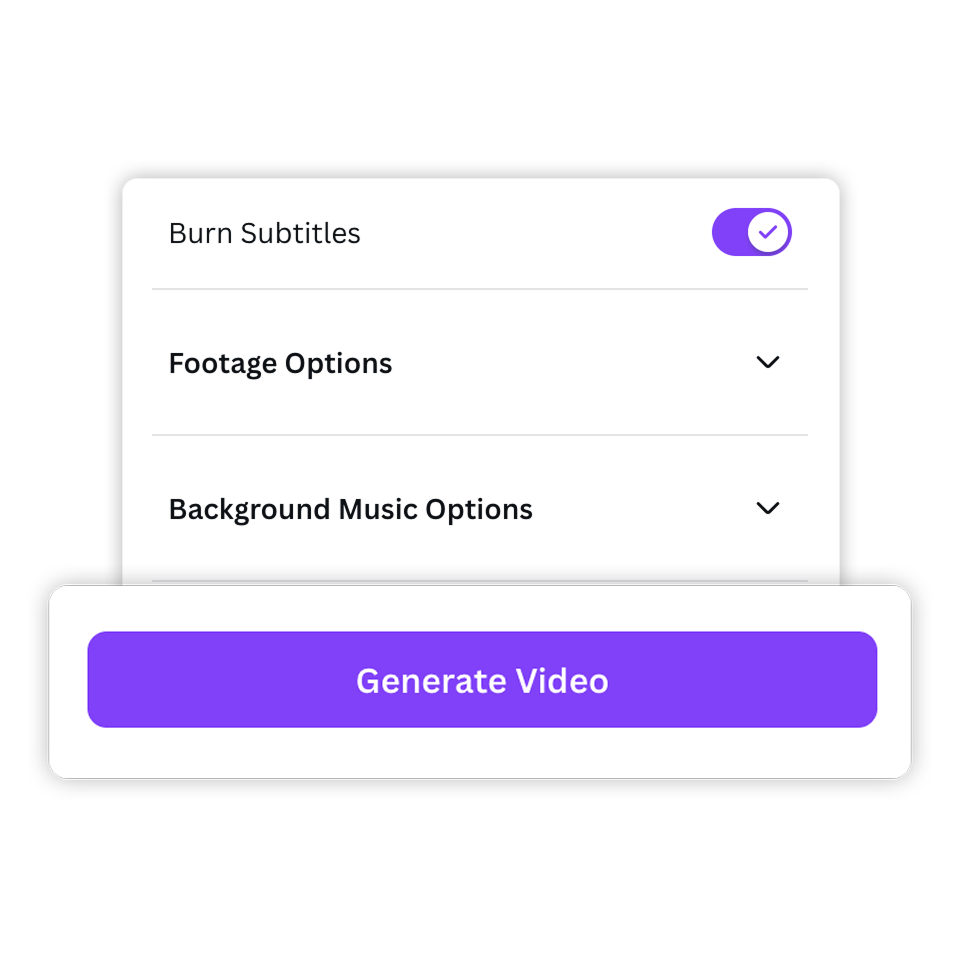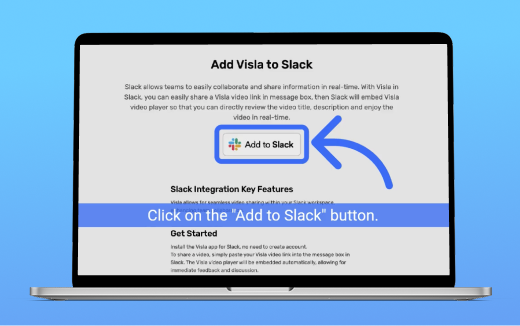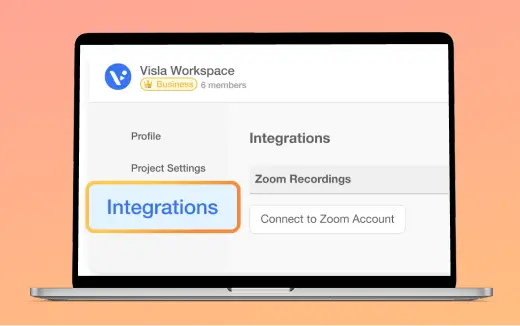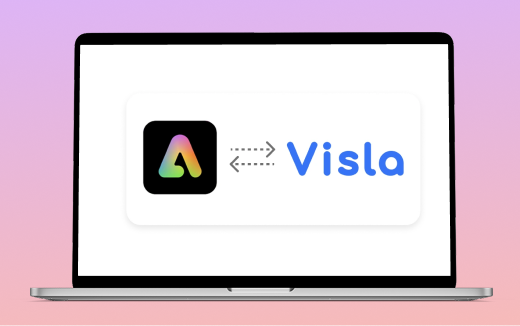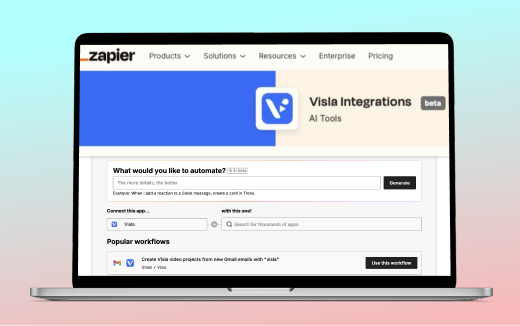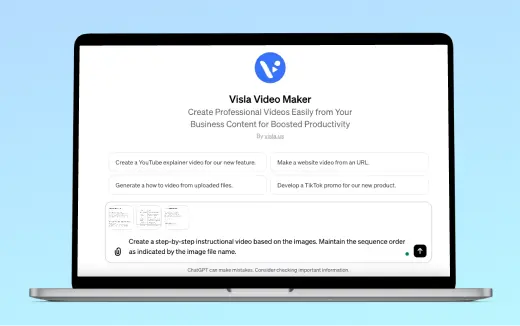Visla + Canva: AI Video Creation Made Simple
Make engaging videos inside of Canva
Why use Visla in Canva?
Visla's AI Video Creator is now built into Canva, making video creation fast and easy. Just paste in a script or webpage, and Visla will turn it into a polished video in minutes. It's the perfect way to add dynamic content to your designs without any editing skills needed.
What you can do with Visla in Canva
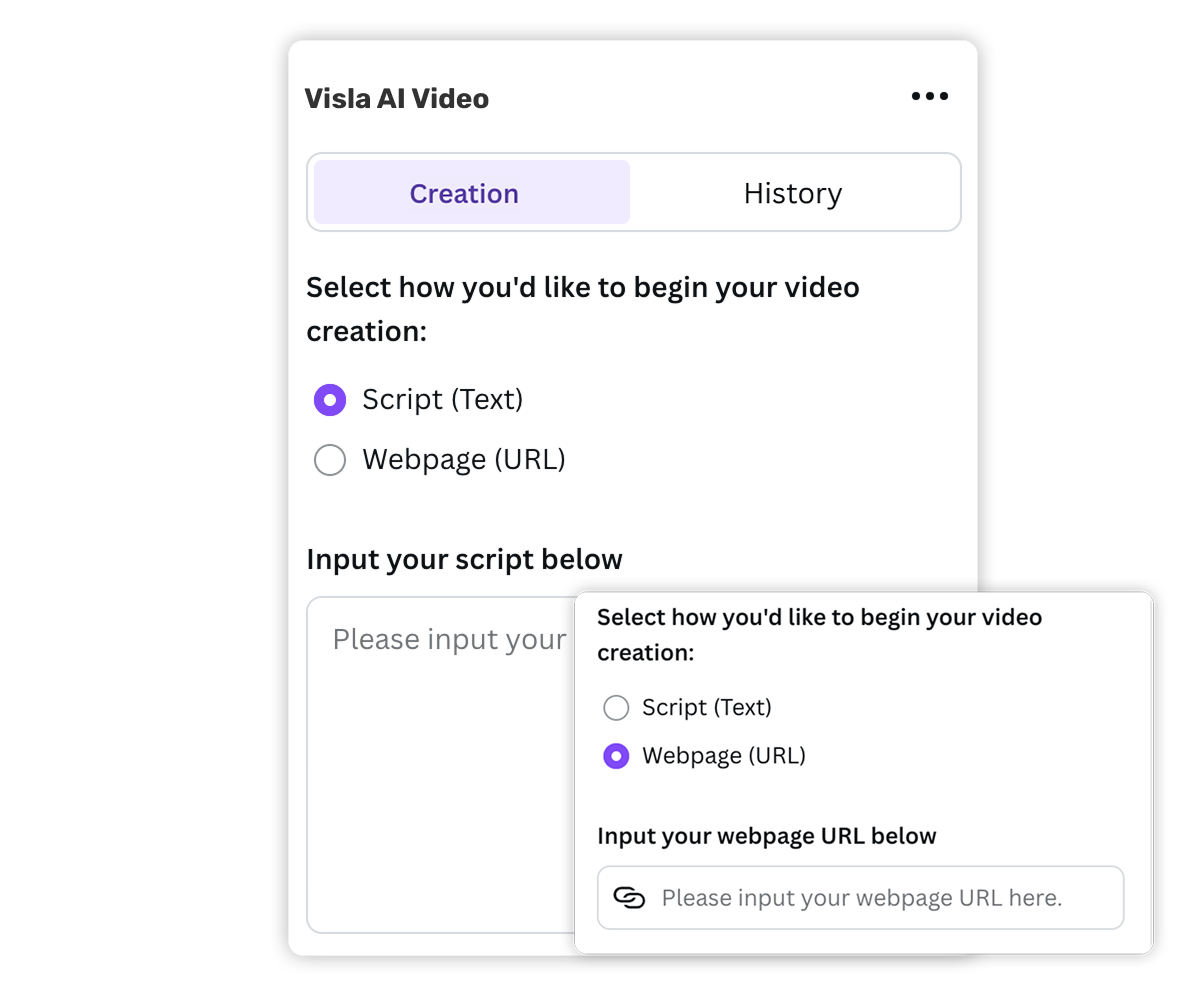
Create videos in moments
Drop in a script or webpage URL, choose your settings, and let Visla generate a complete video: scenes, subtitles, music, and all.
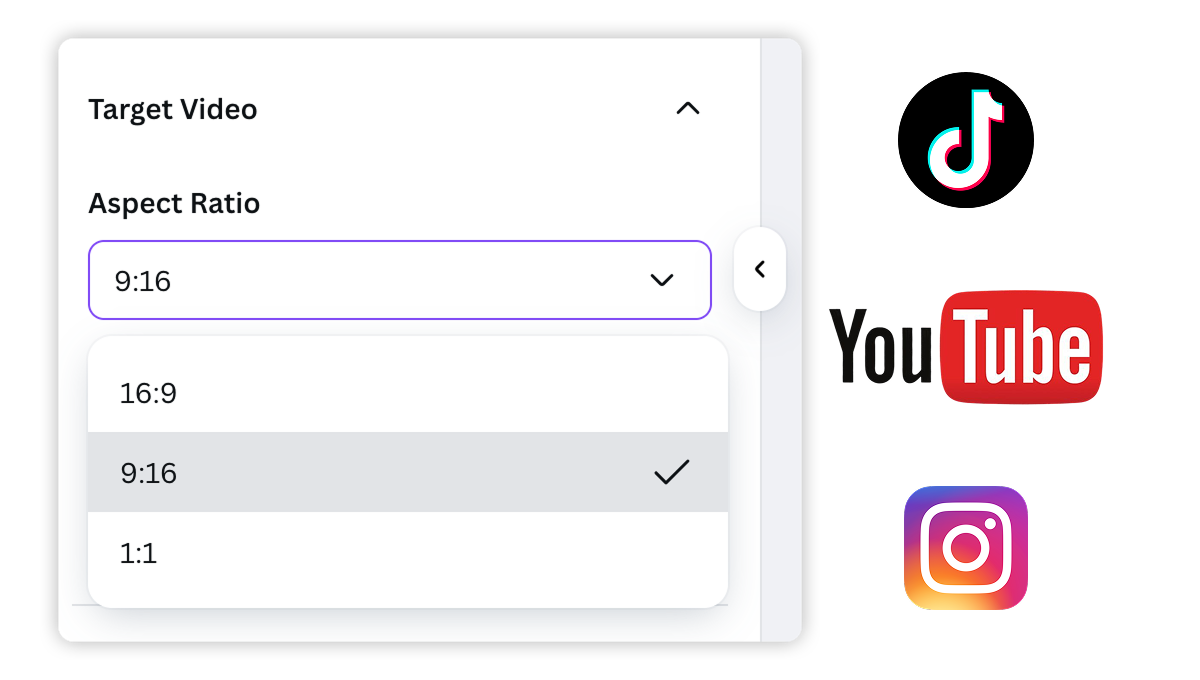
Customize for every platform
Easily pick your preferred video size. Going vertical for TikTok or Instagram Stories? Or wide for YouTube? You’re covered.

Control the pacing
Choose how fast your video moves. Adjust the pacing to match the attention span and vibe of your audience.
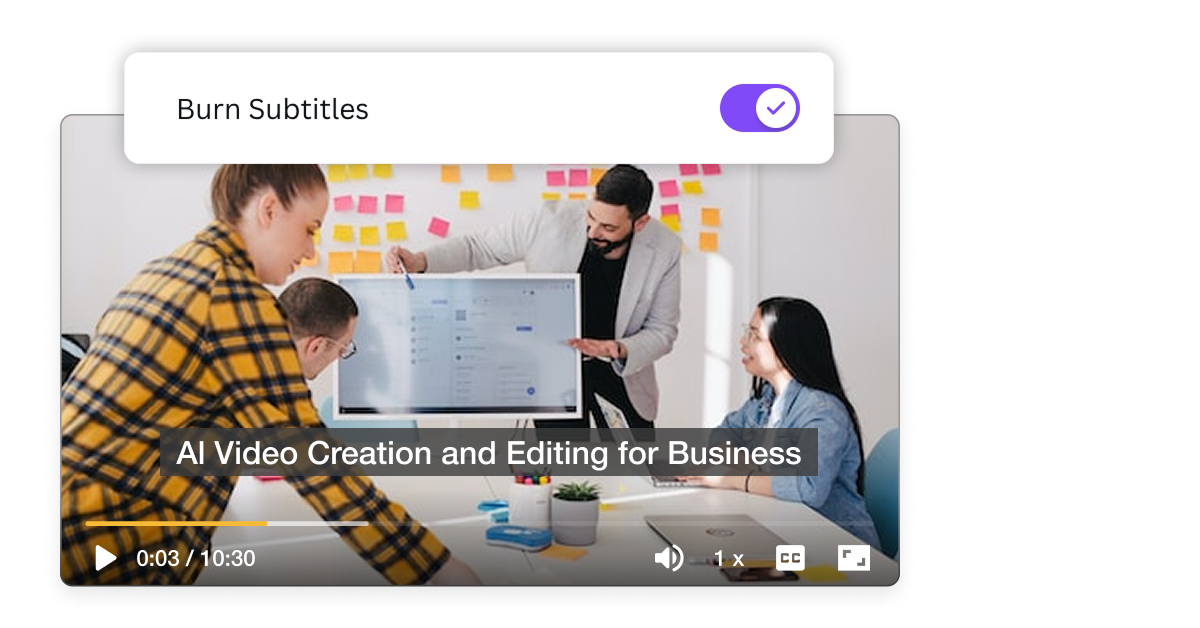
Add subtitles automatically
Make your videos more accessible and engaging by toggling subtitles on with a single click.
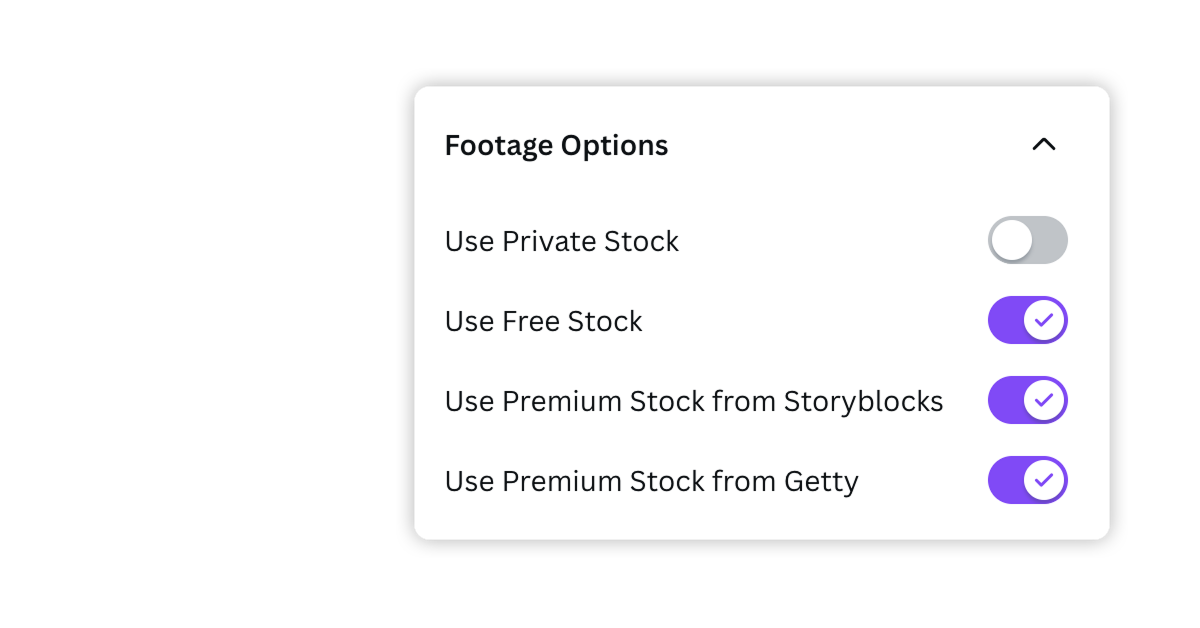
Get AI suggestions
Visla uses AI to recommend B-roll and music that match your content’s tone and style. It’s like having a creative assistant built right in.
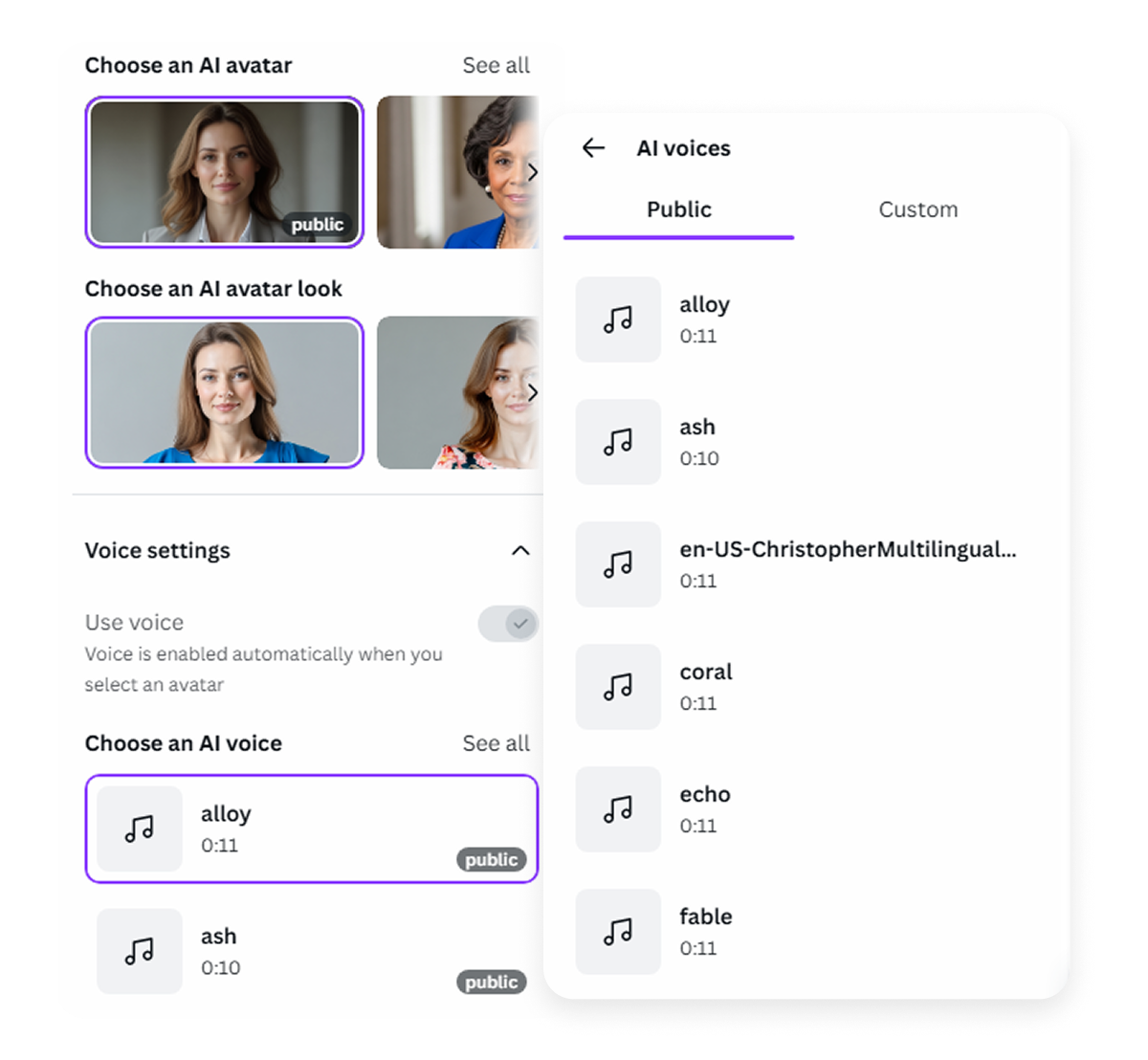
Add an AI voice
You can clone the unique tone and style of your voice by recording or uploading a short audio clip, which the AI learns in just minutes. You can also create your own AI voice just from a prompt. Then, that voice can be used in any video project to make content feel authentic, personal, and trustworthy.
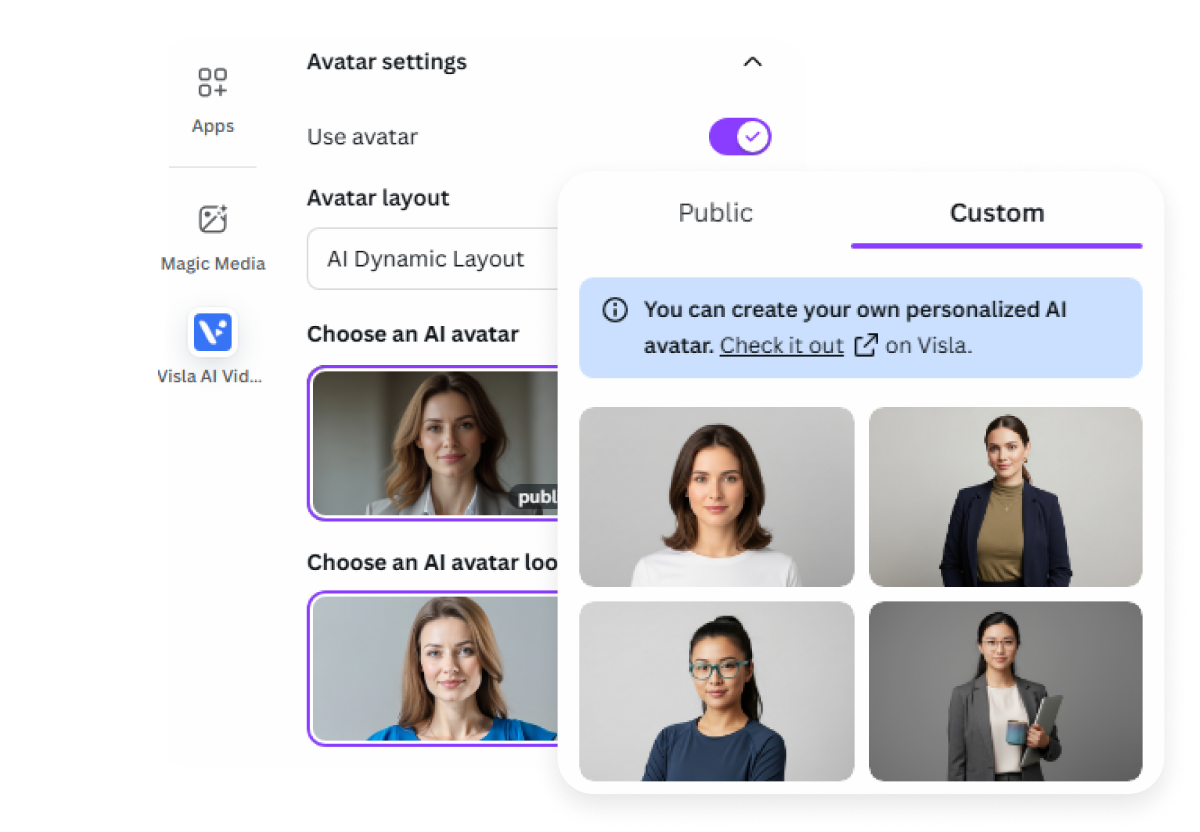
Add an AI Avatar
ou can quickly add a professional, lifelike avatar to your videos without needing to film yourself. You can upload a photo or type a prompt, then refine features, select a natural voice (or even clone your own), and customize clothing, posture, and style. Once ready, your avatar can be dropped directly into any video, making it easy to connect with your audience while keeping your content fast, consistent, and on-brand.
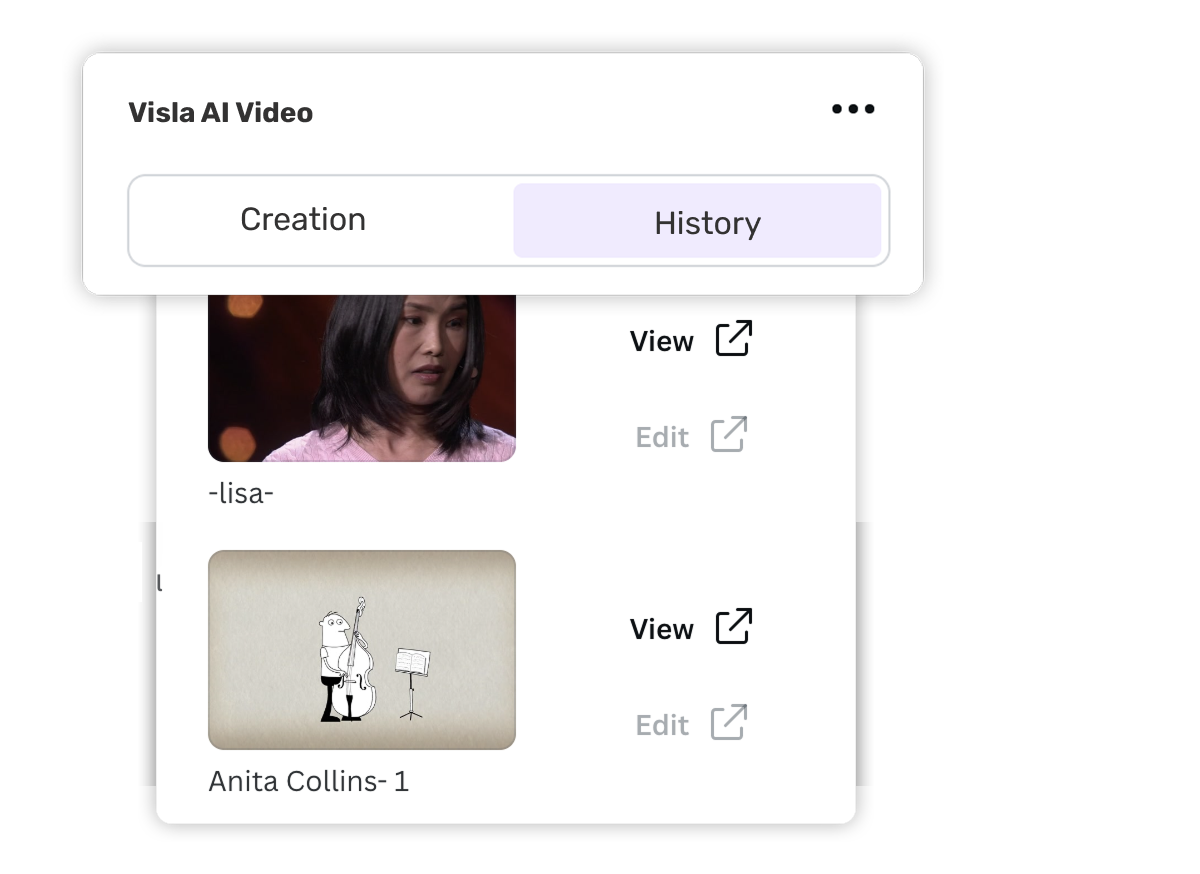
Access your video history
See all your generated videos in your Video History from Canva or Visla. Switch between the two whenever you need.

How to get started with Visla in Canva
2. Click "Apps" and search for "Visla.">
This opens the door to Visla's integration inside Canva.
3. Install the Visla add-on>
Then, you can open it from the side panel. You only need to install it once, and it takes just a few seconds.
4. Choose how you want to start:>
Script: Paste in your text and Visla turns it into a video automatically.,Webpage: Drop in a link and Visla pulls the highlights to build your video.
5. Customize your settings:>
Pick your aspect ratio based on where you plan to post (like 9:16 for TikTok).,Choose a video pace that fits your audience’s attention span.,Toggle subtitles on or off depending on your needs.
6. Hit "Generate Video">
Visla takes it from here. In just moments, your video is ready to edit, download, or share, right in Canva.
Frequently Asked Questions
Is the Visla add-on for Canva free to use?
What is the best video creation add-on for Canva?
How do I add Visla to Canva?
Can I use Visla to make videos for social media?
Do I need editing skills to use Visla in Canva?